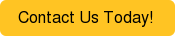If you’re in the wholesale and distribution industry, you’ve probably come across the need to track warranty claims against a product or part that has been sold. But this process can be complicated and be even more so depending on the unique ways your company and perhaps, product line, requires.
There could be multiple ways a customer initiates a warranty request when something goes wrong with their product:
- Customer contacts the call center and a customer service representative create a warranty request
- Customer visits the company website and completes an online warranty request form
- Customer visits the retail store or warehouse location and directly speaks with a representative
Whichever the case may be, NetSuite offers a ready-to-use SuiteApp for Warranty and Repairs Management that works in conjunction with the Advanced Inventory module. This SuiteApp is downloadable directly inside NetSuite and the System Administrator is automatically notified when an updated version becomes available.
Here’s a step by step process to help you set up your Warranty and Repairs management.
Step 1: Determine if your NetSuite system is enabled to support the Warranty and Repairs SuiteApp.
Under the Administrator role, go to Setup > Company > Setup Tasks > Enable Features and enable the following:
Company
- Multiple Units of Measure
Transactions
- Sales Orders
- Work Orders
- Return Authorizations
**If this is disabled, you can register a warranty and create claims, but you won’t be able to create and process return authorization transactions for the claims
Items & Inventory
- Drop Shipments & Special Orders
- Inventory
- Assembly Items
- Serialized Inventory
- Lot Tracking
- Advanced Bin/Numbered Inventory Management
CRM
- Customer Support and Service
Step 2: Import your data
NetSuite allows you to import data through CSV file imports. This is helpful when you need to do multiple warranty registrations at once. If you’d like to take advantage of this feature, make sure to configure the CSV Import preferences.
Under the Administrator role, go to Setup > Import/Export > Import Tasks > CSV Import Preferences and enable the checkbox for Run Server SuiteScript and Trigger Workflows
Step 3: Configure a role for the warranty and repair process
If there’s a specific person in your organization that will manage the warranty and repair process, it is always best practice to Customize a standard NetSuite role and begin to enable permissions as opposed to creating one from scratch.
In most organizations, warranties and repairs often have a separate department or handled within the Logistics team, perhaps specifically the Return Merchandise Authorization (RMA) team.
Under the Administrator role, go to Setup > Users/Roles > User Management > Manage Roles. You may want to customize a standard NetSuite role whose Center Type is Shipping Center, such as Warehouse Manager. Click Customize hyperlink next to the role, and then configure the role settings to these:
Forms subtab > Custom Record sublist
|
Type |
Form Name |
Enabled Checkbox |
|
WRM Preference |
Standard WRM Preference Form |
Yes |
|
Warranty Registration |
Warranty Registration Form |
Yes |
|
WRM Warranty Claim |
Standard WRM Warranty Claim Form |
Yes |
Permissions subtab
|
Subtab |
Permission |
Minimum Level |
|
Transactions |
Invoice |
View |
|
|
Credit Memo |
Full |
|
|
Sales Order |
Full |
|
|
Work Order |
Full |
|
|
Return Authorization |
Full |
|
Lists |
Cases |
Full |
|
Setup |
Custom Lists |
View |
|
Custom Record |
Warranty Terms |
View |
|
|
Warranty Registration |
Full |
|
|
Warranty Preference |
Full |
|
|
Warranty Registration Queue |
Full |
|
|
Warranty Failure Reason |
View |
|
|
Warranty Claim |
Full |
NetSuite roles and permissions can help you segregate duties. Therefore, there are multiple ways of getting to the same place using different paths. Here are the different ways to get to the Warranty and Repairs category with different NetSuite roles:
- Warehouse - Inventory > Warranty and Repairs
- Administrator - Lists > Warranty and Repairs
- Executive or Accounting - Financials > Warranty and Repairs
- Sales - Customers > Warranty and Repairs
- Support - Cases > Warranty and Repairs
Step 4: Review
It is always good to make sure that configurations are reviewed properly for a good foundation and starting point.
In general, here are the areas in NetSuite to consider when it comes to configuration settings.
|
Setup > Enable Features |
Setup > Accounting Preferences |
Setup > Users/Roles > Review Permissions |
Whew, that was a lot of setup and configuration! Hopefully you found this helpful. If you have any questions or need help setting up your Warranty and Repair management SuiteApp in NetSuite, feel free to contact us today!