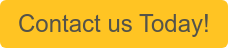NetSuite’s CRM functionality provides support for a multitude of scenarios that may occur during the sales cycle and automatically progresses leads through a series of stages as they hit certain milestones. For organizations transferring off another CRM system whose users are familiar with that system’s flow and terminology, moving to NetSuite’s native CRM flow can be an adjustment as it may function differently than what their sales staff is accustomed to. In this blog post, I will be reviewing NetSuite’s standard CRM process flow and following both entity and transaction records as they move through the pipeline to ultimately become customers.
Leads, Prospects & Customers
In NetSuite, entity records encompass all businesses and individuals that you may transact with, including leads, prospects, customers, vendors, employees, and partners. For the purposes of this post, we’ll be focusing solely on leads, prospects, and customers. While there are three separate terms that are used, these records all represent a potential client of your business at varying levels of qualification. Segmenting them into distinct pools of leads, prospects, and customers helps you to more easily identify where in the sales cycle they currently are so that you can target your efforts most effectively based on how likely they are to convert.
While some organizations opt to manage their customer data in a different way due to internal business process, the most common starting point for new prospective customers is the lead record. A lead is the “coolest” stage in the sales cycle, as it is generally the least qualified. Leads are often people that have had no direct contact with sales staff at your organization, such as trade show attendees or people who have submitted an online interest form. In many cases, lead records contain minimal information – often just a name and email address – although they can include nearly any information that you would enter for a fully-qualified customer should you happen to have it.
The next entity stage in the NetSuite lead nurturing flow is a prospect. A prospect has generally been qualified and a specific need has been identified through a conversation with a sales rep. If an opportunity record or a quote record is entered associated with a lead, that lead is automatically transitioned into a prospect in NetSuite because this indicates to the system that the entity is progressing through the sales cycle. I’ll provide additional details on opportunities and quotes later in this article.
The final stage in the lead lifecycle is a customer record. At this point, an entity has transacted with you and is now an active customer. NetSuite will automatically convert either a lead or a prospect to a customer when a sales order, cash sale, or invoice is entered for them.
At all three stages, you can manage distinct statuses as configured under Setup > Sales > Customer Statuses. These will give you more granularity in defining where a potential client is within your sales cycle and help to drive probability and weighted total calculation on opportunities and quotes. You can use these statuses to generate saved searches for marketing campaigns, call lists, and automated task creation via SuiteFlow, which helps to automate your lead nurturing process.
Note: A new entity can be entered at any stage (lead, prospect, or customer) and does not need to progress through the chain to become a customer, allowing your team to manage their clients in the way that best aligns with your business process. You may choose to always start from a lead, you might always enter a customer record, or you may pick and choose depending on how a potential customer is acquired – you have the flexibility to manage entities whichever way you need.
Opportunities & Quotes
Both opportunities and quotes are transaction records that are non-GL impacting and feed into your native pipeline reporting. Like the progression from a lead to a prospect to a customer, opportunities and quotes represent two distinct levels of qualification at the transaction level. Opportunities are commonly used to track a potential sale that is early in the discussion phase. Generally, an opportunity is entered when a need has been identified and a sales rep wants to include it in their pipeline reporting for forecasting purposes but doesn’t yet have enough detail to generate a quote. An opportunity can be entered with limited information and does not require the selection of specific items, billing/shipping addresses, or other details required later in the sales cycle. Opportunities are designed to be internal documents and cannot be used to generate a customer-facing PDF.
Quotes are often generated from opportunity records (if opportunities are part of your business process) or they can be entered as standalone transactions. If an opportunity is transformed into a quote, all information entered on the opportunity will flow into the quote by default and can be edited or added to prior to saving the quote. When an opportunity is used to generate a quote, that quote replaces the opportunity in pipeline reporting to ensure that forecasted totals are not overstated. The reasoning behind this is that the quote represents a more current and more qualified view of the potential sale, so it becomes the focus moving forward. If a quote is entered without stemming from an opportunity record, it will also appear in pipeline reports (assuming the “Include in Forecast” checkbox remains checked). Quotes are intended to be customer-facing, so they require more information than opportunity records. A quote can be emailed to a customer as a PDF attachment, unlike an opportunity.
Completing the Sale
When a customer is ready to place an order, you have a few different options for processing it depending upon what actions have already been taken.
- If a quote already exists:
- The quote can be converted to a sales order. This option is best if an order contains physical goods that will be shipped directly to the customer or will be picked up following picking/packing.
- The quote can be converted to a cash sale. This option is best if a customer is paying with cash/check/credit card and the order either 1) contains no physical goods or 2) includes physical goods that are being taken immediately.
- The quote can be converted to an invoice. This option is best if a customer has terms and the order either 1) contains no physical goods or 2) includes physical goods that are being taken immediately.
- If a quote does not exist:
- A standalone sales order can be entered. This option is best if an order contains physical goods that will be shipped directly to the customer or will be picked up following picking/packing.
- A standalone cash sale can be entered. This option is best if a customer is paying with cash/check/credit card and the order either 1) contains no physical goods or 2) includes physical goods that are being taken immediately.
- A standalone invoice can be entered. This option is best if a customer has terms and the order either 1) contains no physical goods or 2) includes physical goods that are being taken immediately.
In any of the above cases, the billing transaction will appear in your pipeline reporting (replacing the quote if one had been entered). Taking any of the above actions will automatically convert a lead or prospect to a customer.
I hope this post helps to clarify the standard CRM process flow in NetSuite. Do you want to learn more about CRM in NetSuite, or get guided support or training? Contact Concentrus today to discuss your CRM needs.