
There are many reasons why a company may want to have dates and periods not match-up. One common reason may be related to the month-end close process. A company may want to enter the actual date (which is in a prior period) of a vendor bill, but since the previous period has already been closed, they will post to the current period for financial purposes. NetSuite can allow transaction dates outside of the posting periods through the company’s Accounting Preferences. This can increase the risk of unwanted date/period mismatches as well as cause headaches for reconciliations between AR/AP Aging reports to the Balance Sheet. One way to monitor this is through a Saved Search.
There is an existing blog by Mariella Marquez that goes step-by-step on how to find these transactions. You can find it here or https://blog.concentrus.com/how-to-resolve-period-and-date-mismatches. What I will be showing you is an alternate way of finding date/period mismatches for a wider range of dates or periods.
- Navigate to Reports > New Search
- Select Transaction
- Click Create Saved Search
- Add a Search Title. Example: Date/Period Mismatches
- On the Criteria Sub-Tab (Filters)
- Add Posting field. Set to Is True
- Add Subsidiary field if necessary
- Add Formula (Text) field.
- On the FORMULA field, add the below CASE statement:
-
- CASE WHEN TO_CHAR({trandate}, 'Mon YYYY') = {postingperiod} THEN 'TRUE' ELSE 'FALSE' END
Note that the case may vary if your transaction date and/or posting period field ids are different.
- CASE WHEN TO_CHAR({trandate}, 'Mon YYYY') = {postingperiod} THEN 'TRUE' ELSE 'FALSE' END
-
- On the Filter of the Formula (Text), type FALSE
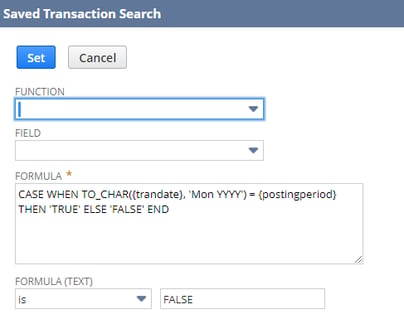
- On the FORMULA field, add the below CASE statement:
- On the Results sub-tab
- Remove all fields if necessary
- Add Date
- Add Period
- Add Type
- Add Document Number
- Add Name
- Add Amount
- Add any other fields you may find relevant
- Save & Run this report
- You will now be able to see all Date/Period Mismatches life-to-date
- You results may look similar to this:
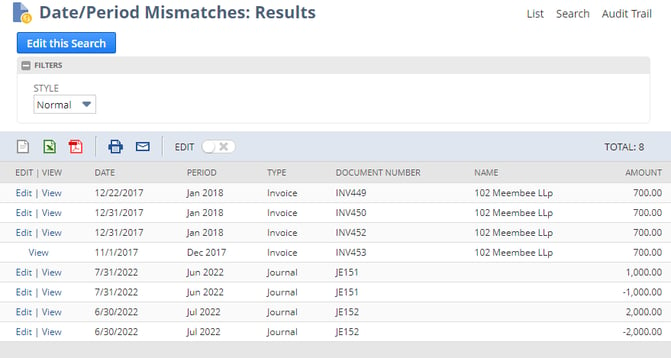
You can add date or period filters if you would like to narrow down your search.
For more content or blogs regarding NetSuite How-To’s, go to https://blog.concentrus.com/. If you need any help with customizing reports and saved searches, feel free to contact Concentrus. Our consultants would be happy to guide you through the process.
About Us
Concentrus is a complete NetSuite solutions provider that guides organizations through how to use NetSuite to reach highly focused business goals and objectives. We provide NetSuite implementation, developer, integration, and customization services to ensure that you have a long-term solution that is tailored to fit your systems, people, and processes.
Read About Our Implementation Methodology
Want more NetSuite Tips and Tricks? Check out our Short & 'Suite videos



