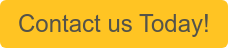If you buy or sell products or services using NetSuite, then you have probably noticed the wide array of item types available for selection when entering new items. Determining which type is right for your application can feel overwhelming when you are first getting started in NetSuite but once you understand the basic differentiating factors between each type, you’ll find it to be a much clearer process. In this post, I will provide details on what distinguishes each item type and share a few practical use cases along the way.
Item Types
NetSuite supports the purchase and sale of items requiring manufacturing, finished goods, and non-tangible products such as software or services. Each of these item types can be sold individually or as part of product groups. Additionally, NetSuite also supports informational items that add text to transactions or provide the ability to add subtotal lines mid-transaction, as well as discount/markup items that can be used to reduce/increase the price of other items. Other item types, such as expense items, download items, and gift certificates, also become available when optional features are enabled. For the purposes of this post, we will focus on the core item types and will not cover items that are part of an optional feature or module.
Inventory Items
Inventory items are physical goods that can be bought and sold. Most retail and ecommerce businesses primarily offer inventory items for sale to their customers and purchase them from their vendors. Inventory items can be lot numbered, serialized, or have matrix options applied to them – all of which will be discussed later in this article.
Assembly Items
Assembly items are physical goods made up of one or more component items and require some type of assembly process before they can be available for sale. The assembly process might be as simple as putting an inventory item into a retail box or as elaborate as building, welding, painting, and packaging to create a finished good. The complexity of the assembly process is driven by which manufacturing options are enabled within your account, so I won’t go into detail on the manufacturing configuration here since the options can vary significantly depending on what is available within your account.
Assembly items can be built and unbuilt to either consume components to create a finished good or break a finished good back down into its individual component items. Like inventory items, assembly items can be lot numbered, serialized, or be part of a matrix. I’ll provide more detail on these options later in this post.
Item Groups and Kit/Package Items
Item groups and kit/package items allow you to sell multiple products consolidated under a single SKU. Unlike assembly items, item groups and kit/package items do not go through a build process and will never have stock under the item group or kit/package SKU. Instead, selling an item group or kit/package item will reduce inventory of the member items. For example, let’s say that item group Beach Essentials contains a towel, an umbrella, and a container of sunscreen. Fulfilling one Beach Essentials item will reduce the inventory of the towel, umbrella, and sunscreen by one unit each.
So, how do item groups and kit/package items differ? The price of an item group will be the sum of the prices all component items. A sales rep may be able to use the custom price level to change the price on a transaction if that option is available within your account, but you are not able to set a price of your choosing at the item level. Conversely, a kit/package item has a pricing section that allows you to set your desired pricing, independent from the total price of the components. Kit/package items are a convenient way to offer a pre-defined discount on a specific set of products, while item groups make it easy for sales reps to enter multiple items that are purchased together under a single part number.
Non-Inventory Items
Non-inventory items can be bought and sold but will never be stocked. In some cases, non-inventory items are intangible goods like digital products. In other cases, they are physical goods that are either not included in your inventory assets (i.e. screws purchased in bulk and used as part of an assembly build) or are never brought into your warehouse (i.e. items that are exclusively drop-shipped from the vendor to your customers). By default, non-inventory items would not appear on item fulfillment or item receipt records, however you can use the “Can Be Fulfilled/Received” preference when setting up a new non-inventory item to ensure that it shows on these records if necessary.
Non-inventory items have three versions – For Sale, For Purchase, and For Resale. Non-inventory items for sale can only be sold to customers and entered on customer-facing transactions (i.e. sales orders, cash sales, and invoices). Non-inventory items for purchase can only be bought from vendors and entered on vendor-facing transactions (i.e. purchase orders and vendor bills). Non-inventory items for resale can be bought and sold and can appear on all applicable transaction types.
Discount and Markup Items
Discount and markup items can be used to decrease or increase the selling price of your items. These allow you to make adjustments to the transaction total without actually changing the line-level selling price of your items.
Description and Subtotal Items
Description and subtotal items allow you to add non-financial lines to your sales and purchasing transactions. Description items will load pre-defined text into the body of your transactions when added as a line item, making it easy to add shipping instructions or other commonly used notes alongside the items being purchased. Subtotal items create an additional row on the transaction body that sums the preceding lines. This can be helpful when entering transactions that are broken into multiple sections (i.e. orders received from your customers that are broken down by department or job), as it makes it easy to see distinct subtotals for each section.
Service Items
Service items allow you to track time and record billable hours for service activities. Service items function similarly to non-inventory items in that they will never be tracked as inventory assets and can be for sale, for purchase, or for resale, but only service items appear within NetSuite’s time tracking interface.
Matrix Items
For organizations that sell products that are fundamentally similar (i.e. t-shirts) but differ in one or two categories (i.e. size and color), matrix items are a great option for organizing and quickly creating products under a common parent. I won’t go into detail on the process for creating matrix items (see SuiteAnswers article Matrix Items – ID 28202 – for links to articles detailing the manual creation, import, and use of the Matrix Item Assistant to create matrix items), but I did want to share some high-level details and common use cases for matrix items.
As I mentioned above, matrix items can drastically reduce the amount of time it takes to create large numbers of products that vary in one or two ways. When viewed in a NetSuite webstore (either SiteBuilder, SuiteCommerce, or SCA), these items will all be grouped onto a shared page displayed with a price range representing the lowest and highest prices for items within the matrix. Once product options are selected, the price will change to the actual selling price for that specific item. Because of this, I highly recommend grouping very similar products (with roughly similar pricing) within a single matrix. Especially for businesses selling products that are very price-sensitive, grouping products that have wildly different pricing together in the same matrix can prove to be a competitive disadvantage when consumers are looking for the lowest price.
Keeping customer experience at the forefront, I also recommend keeping your matrix simple, with only one or two layers of selection. Each additional matrix option that you build into your product is one more selection a customer has to make before they can see a true cost for the item that they’re interested in. Furthermore, it can be frustrating to get two, three, or four layers of selection deep and realize the combination that you want is not available. For these reasons, I generally advise businesses to limit their matrix to no more two options and to break more complicated products into separate matrices. As an example, instead of creating a matrix under the parent “T-Shirt” with options for design, size, and color, I typically recommend breaking them apart into separate matrices by design (i.e. “Cat T-Shirt” and “Dog T-Shirt”) with options for size and color only.
Lot Numbered/Serialized Inventory
If you have enabled the Lot Numbered and Serialized inventory preferences in your account, then you will have the ability to create many of the core item types as lot numbered or serialized products. Items with lot numbers have a one-to-many relationship, meaning that a single lot number can be shared across multiple items. Lot numbers are commonly used for products that are manufactured in batches and/or have expiration dates, as you can easily view inventory availability and shipment history by a specific lot number. Most mass-produced food is lot numbered, since a single manufacturing batch results in hundreds or thousands of sellable units. Conversely, serial numbers have a one-to-one relationship, meaning that a serial number can only be associated with a single, specific unit. For example, the VIN number of a car is essentially a serial number, as is the product key for software.
Lot numbered and serialized inventory tracking can be used with standard inventory items, matrix items, and assembly items. It is important to note that creating an item as lot numbered or serialized will force a lot or serial number to be entered on every inventory-impacting transaction, including item fulfillments, item receipts, inventory transfers, and inventory adjustments. NetSuite does not allow you to bypass this requirement on any transaction that impacts your inventory if you have configured an item as either lot numbered or serialized. Additionally, adding a serialized or lot numbered component to an assembly item will force the top level assembly to also be serialized or lot numbered, even if all other component items are not.
I hope this post gives you some clarity on the item types that are available in NetSuite. Do you want to learn more about creating items in NetSuite, or get guided support or training? Contact Concentrus today to discuss your needs.