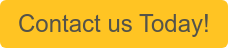.jpeg?width=300&name=blog%20pic%20(1).jpeg)
In a previous blog my colleague, Sarah Meehan shared the Five Highlights of NetSuite Release 2020.1. Our focus for today’s blog will be time sheets and some of the improvements of the 2020.1 release.
Before we jump into the details, to take advantage of these new features you’ll need to make sure you or your Administrator enables the features checkbox by navigating to Setup > Company > Enable Features and under the Employees tab enable the three check boxes below.
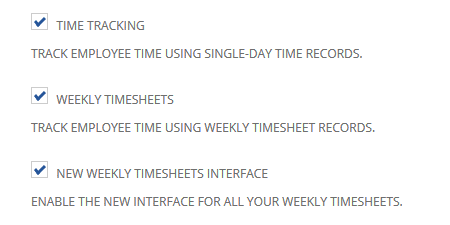
As a daily user of time sheets myself, I am very excited to see the changes. Time sheets are used in various applications but ultimately it comes down to tracking time and it can be tedious at times. Best practice recommendation is to enter time as it’s completed to ensure accurate and timely reporting. However, many times I find users are waiting until the end of the week, typically 30 minutes before it’s time to mentally check-out on Friday, furiously entering time and checking calendars and sent emails to document what they did all week. Unfortunately, the updates in 2020.1 to time sheets won’t fix that behavior, but it will make their procrastination a little more bearable.
- Copy hours from previous week is a cool new feature. While it may not be applicable to all users, especially if projects and workloads vary, it will be beneficial to those who have a pretty consistent week. Copying the previous week will make it easier to adjust time on those entries and complete time sheets in record time. The copy feature is quite robust as it allows users to define what they would like to copy: Hours or Memos or both.
- Text memo doesn’t delete when changing service item is a great enhancement that frankly drove me nuts. I don’t know how many times I’ve entered my time only to realize I used the wrong service item on an entry. I’d quickly change the service item and my memo disappeared because I forgot to copy it. The new release will maintain the memo!
- Update time entries in bulk by navigating to Transactions > Employees > Update Time Entries. You can filter as needed and check the box for the entry you want to update. You then change the fields you want to change and click Next. Confirm your changes and click Submit.
Keep the following in mind if you’re new to time sheets and want to update time entries in bulk.
- To use the bulk update of time entries, ensure you have Time Tracking and Project Management features enabled.
- To allow Project Managers or other users to updated times they must have the permission “Bulk Time Entry Modification” on their role.
There are many more updates to just the time entry features, including new features for approvers.
If you want to learn more about these updates or other NetSuite 2020.1 release updates, contact Concentrus more about the changes that will impact your business.