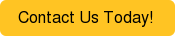Project management in NetSuite offers a great deal of flexibility when managing projects and resources. With that flexibility comes the options to control how you will bill your customers. In this blog, will cover how to use the following Billing types in NetSuite Projects at a high level:
- Fixed Bid Milestone
- Fixed Bid Interval
- Time and Materials
**Charged Based Billing to be covered in another post**
Fixed Bid Milestone
Based on the completion of your project Milestones, you can trigger billing events. If you must bill customers based on the completion of project milestones, this is a good way to manage the billing.
In the following example I configured a Fixed Bid Milestone Project:
- Project Name: Fixed Bid Milestone
- Create 3 Project Tasks: Initiation, Development and Completion
- Billing Type: Fixed Bid, Milestone
- Billing Schedule – Milestone billing (create with)
- 30% - Initiation Milestone
- 30% - Development Milestone
- 40% - Completion
- Billing Item – Business Analysis (create an item)(will be used on invoice)(item must be
- Project Price $20,000
- Complete other fields as required
Upon Creating the project, I can create a Sales Order based on this project:
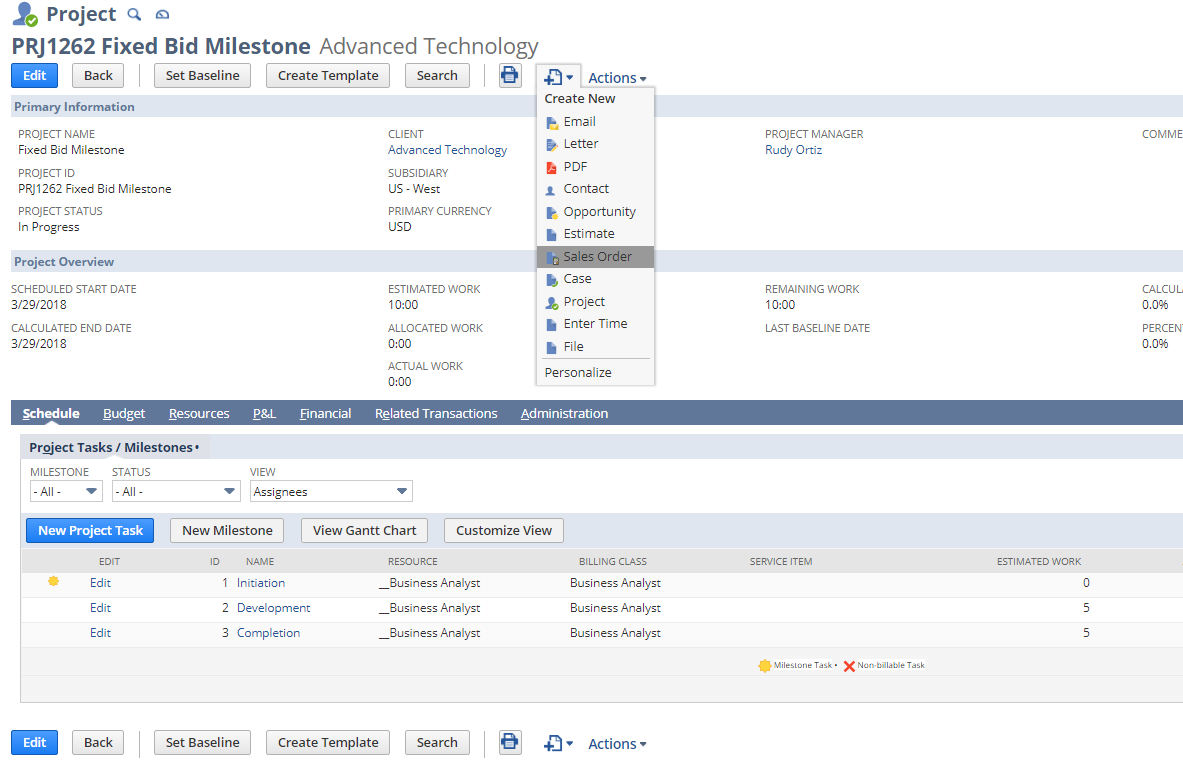
The sales order generated will bring over the Project Price and Billing Schedule that was configured on the Project.
Now, once I complete a milestone on the project, the Milestone will be available to bill on the Sales Order. You can trigger the billing by clicking Next Bill on the Sales Order.
Example:
- Mark the Initiation Milestone Complete on the Project
- Edit the Milestone – Status Complete
- On the Sales Order you can trigger the Milestone billing by clicking on Next Bill:
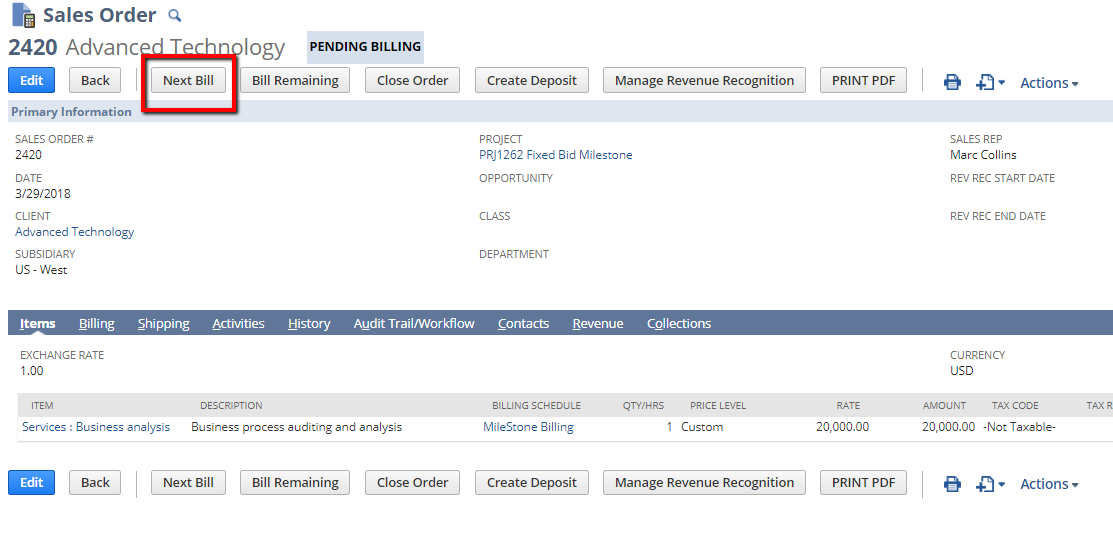
- The Invoice draft displayed will show the Invoice for $6000 ($20,000 x 30%).
- This can also be invoiced through the “Billing Operation” feature in NetSuite or “Invoice Sales Orders”
Fixed Bid Interval
This method allows you to bill fixed amounts at designated time intervals.
- Project Name: Fixed Bid Interval
- Create 2 Project Tasks: Initiation and Completion
- Make sure a resource is assigned to the project tasks.
- **In this example I assigned on a resource to each task for 10 hours of Estimated work each.
- 20 Hours of Estimated work should be referenced on the project.
- Billing Type: Fixed Bid, Interval
- Billing Schedule – Fixed Bid Interval (create)
- Select an Occurrence – This recurrence creates Bills at the designated interval
- Repeat Every
- Invoice Actual Time - Checked
- Billing Item – Services (create an item)(will be used on invoice)
- Project Price $10,000
- Complete other fields as required
Upon Creating the project, billing will be performed based on the “Calculated Percent Complete” based on the entire project and intervals that were created in the billing schedule. The Calculated Percent Complete is impact by hours entered against the project.
The requirement for billing to occur:
- Employee enters time against the project AND Project task.
- If enabled, the timesheet must be approved.
In the following example, I entered 8 hours against the project and project task, and approved the timesheet. Here is what the project should look like:
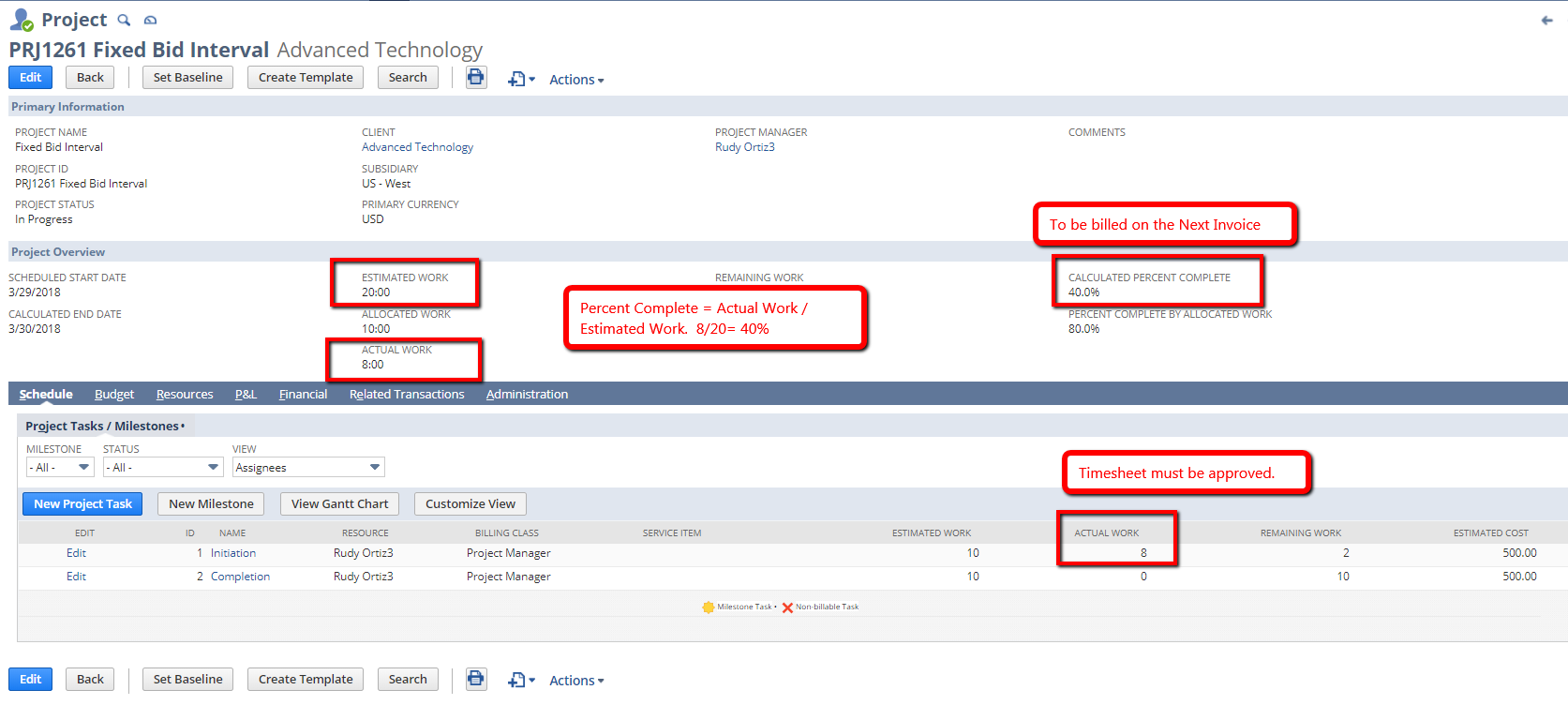
Like the Milestone Billing, you must create a Sales Order from the project Record.
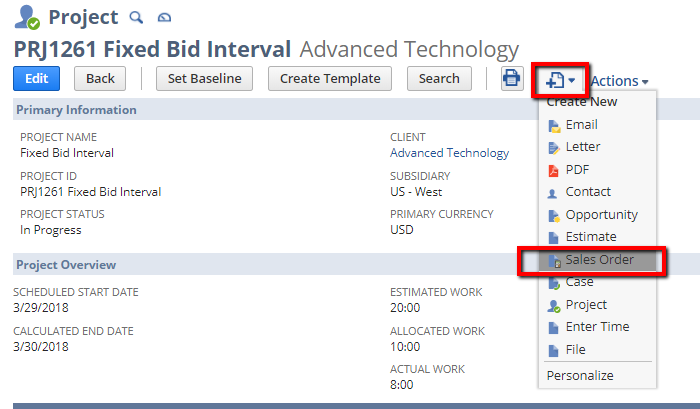
After creating the sales order, you can create the next bill manually by click “Next Bill”. Based on how much work was completed the invoice will be generated for the percent completed, in this case 40%. Also this process can be triggered with the “Billing Operation” and “Invoice Sales Orders”.
Time and Materials
This method can be used to bill hours spend on a project.
Example:
- Project Name: Fixed Bid Interval
- Create 1 Project Tasks: Initiation
- Make sure a resource is assigned to the project tasks
- **In this example I assigned on a resource to each task for 10 hours of Estimated work.
- 10 Hours of Estimated work should be referenced on the project.
- Use a service item on the Project task – This will be used on the invoice.
- Billing Type: Time and Materials
- Billing Schedule – Time and Materials (create)
- Select an Occurrence – This recurrence creates Bills at the designated interval
- Repeat Every
- Complete other fields as required
Upon creating the project, the hours logged and approved against the project can be billed to the customer.
Please note the hourly rate will be based on either:
- Hour rate on the employee record
- Billing Class assigned to the Employee or,
- The unit price applied to the Project Task.
After time for the employee has been approved an entered you can create a sales order for the hours.
First, lets look at the project after hours have been approved:
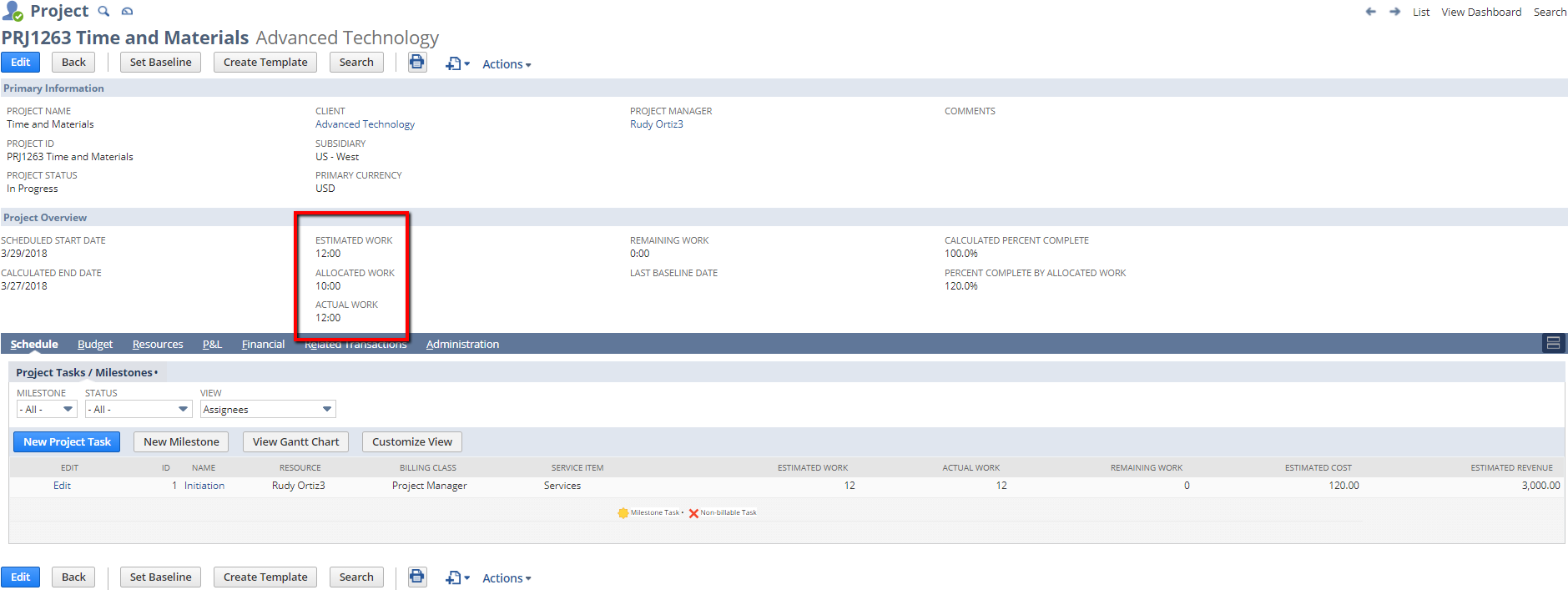
In this example, although I created the project with an estimate of 10 hours, I entered 12 hours on the timesheet. This is to show that you can bill in excess of the estimated hours.
Create the Sales Order:
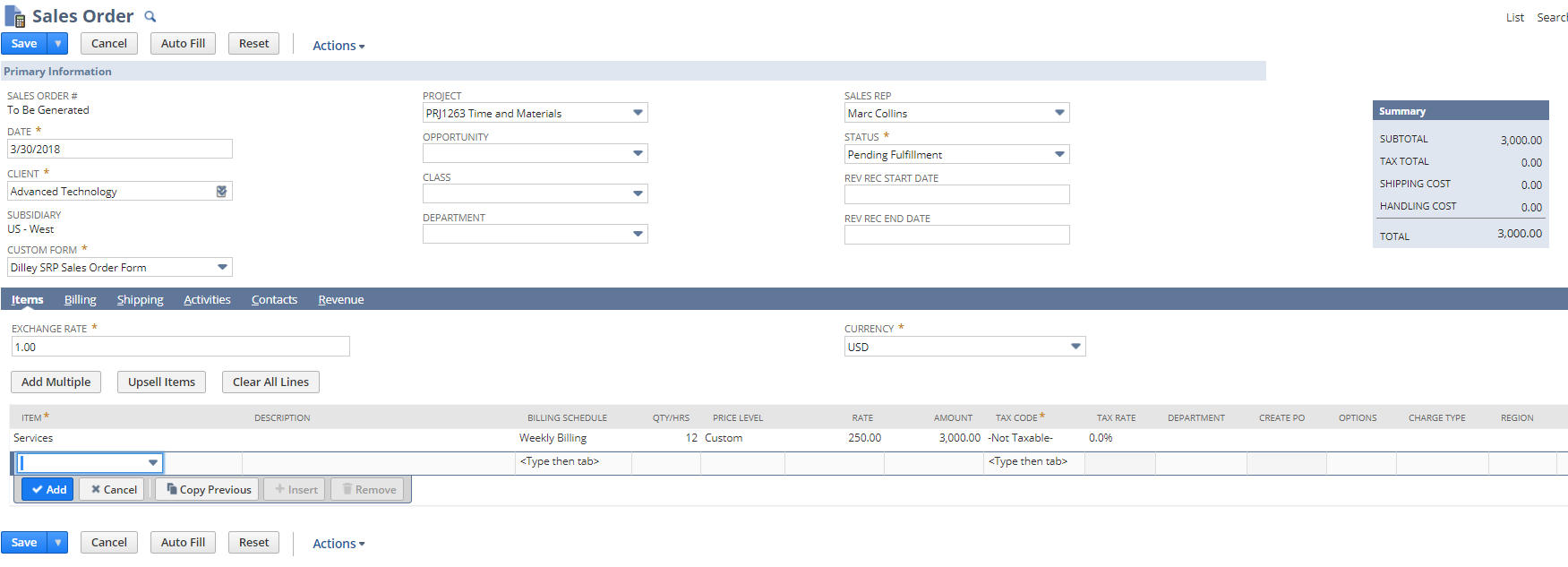
You will notice the service item and billing schedule are copied to the sales order. The amount of the sales order will show the approved hours on the timesheet. Please note if you need to limit the amount of hours billed to a client, you can do so with Charge based billing (will cover in a future blog).
After adding the sales order, you can create the invoice. Just like the prior methods, the invoicing can be trigger via the “Billing Operation” and “Invoice Sales Orders”.
This is just a quick overview the billing options available and stay tuned to have a quick look at charged based billing for projects.
Check out some of our other great NetSuite How To's, or if you have any additional questions about NetSuite, feel free to contact us today!