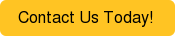A great way to reduce manual efforts is to use the standard Electronic Bank Payments function in NetSuite. Instead of manually entering in the ACH payments in your bank's interface, you can generate a standard NACHA file that can be uploaded to your bank. This is a free and easy bundle installation and setup.
A great way to reduce manual efforts is to use the standard Electronic Bank Payments function in NetSuite. Instead of manually entering in the ACH payments in your bank's interface, you can generate a standard NACHA file that can be uploaded to your bank. This is a free and easy bundle installation and setup.
Below are steps/instructions and tips to get you started.
- Install Electronic Bank Payments bundle (Bundle ID 308852)
- Set up Bank Details
- https://netsuite.custhelp.com/app/answers/detail/a_id/21798/kw/bank%20detail
- Notes:Set up approval workflow : https://netsuite.custhelp.com/app/answers/detail/a_id/34998
- Set up Vendor records for Electronic Payment
- https://netsuite.custhelp.com/app/answers/detail/a_id/21801/kw/Vendor%20bank%20payment%20detail
Notes:Make sure set up the Default AP Account on the Vendor record:
Go to Employee - Financial -- Account Information – Default Payables Account - You can also use CSV Import to create new Bank Detail records: https://netsuite.custhelp.com/app/answers/detail/a_id/27012/kw/csv%20bank%20detail
Tips:The Record Type is called "Bank Detail" ("Entity Bank Detail" is incorrectly called out in the instructions)
- https://netsuite.custhelp.com/app/answers/detail/a_id/21801/kw/Vendor%20bank%20payment%20detail
- Generate NACHA file for Vendor Payments
-
-
-
- Bills will be marked paid once electronic payments are approved and processed
- Date to be Processed choose the next day if you are loading the file today
- Make sure Vendor's default Payables account is the same as the EFT Bank Details set up. See step #3 above.
- Make sure Bill is approved if you don’t see it on the list
- Uncheck Aggregate by Payee to create separate payment transactions
-
-
- Approval Workflow
- Approver will be emailed notification that approval is needed OR
- Where to check for approvals: Payments -- Payment Processing -- Bill Payment Batches
- Find your batch
- Click Edit
- Save and Approve or Reject
- Retrieve File for upload to bank
- Where to check for processed file: Payments -- Payment Processing -- Payment File Administration
- Download processed file
- Other actions
-
-
-
- Rollback – deletes transaction; only available 24 hours of batch creation
- Reverse Payments – Voids and uses Journals to reverse the transactions
- Email Notification – sends email notification to the vendors that payment was sent
-
-
- Upload file to your bank
This bundle can also handle Direct Deposit if you have SuitePeople and Positive Pay. If you are interested in streamlining your bank operations through NetSuite, contact us know for an assessment.