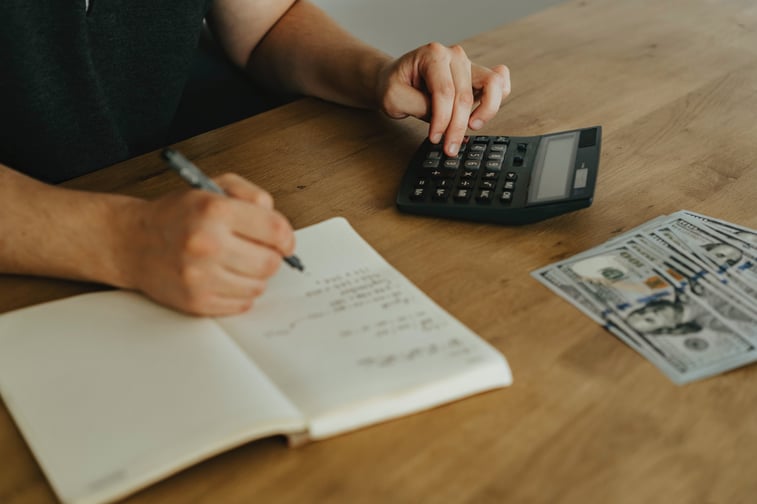
You want to review month over month movement of your Balance Sheet. You will notice in order to see a month-by-month trend, you can add the Accounting Period on the columns, but it shows all the historical periods. Are there times you would like a quick view of the Balance Sheet for recent periods. Your options could be running it for all periods and deleting the columns you don’t need in excel or manually set the periods using custom periods. The process below will help you run a dynamic balance sheet by month for the last 3 periods by changing the date on the Reports Page without having to go back to the customization page.
Let’s get started.
- Navigate to Reports > Financial > Balance Sheet > Customize Summary
- Click on Edit Columns on the Financial Report Builder Menu
- On the Add Fields Section under the Financial drop down, select Amount twice
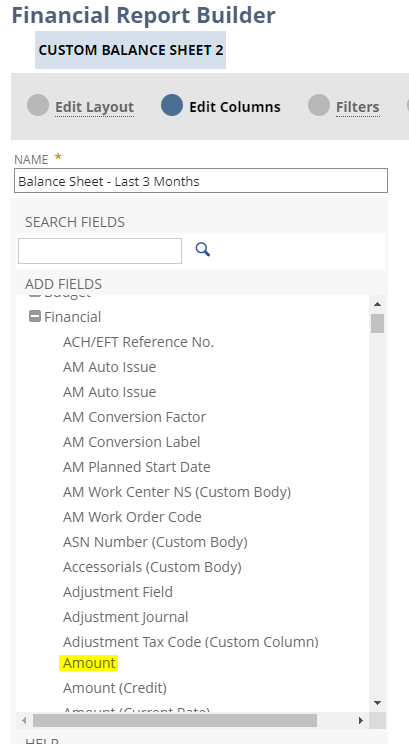
4. You should now have 3 columns of Amount
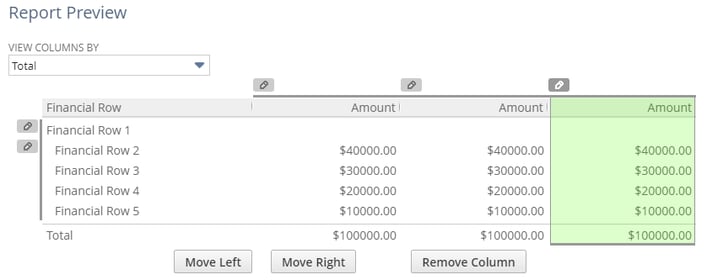
5. On the last Amount (furthest right) field. Rename the Column Label to Current
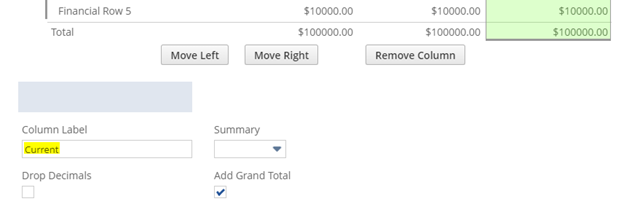
6. On the second Amount (Middle) field.
-
-
- Rename the Column Label to Prior Month
- Change the Alternate Period Range Type to Relative to report date
- On the Alternate Period Range, select Last Period
-
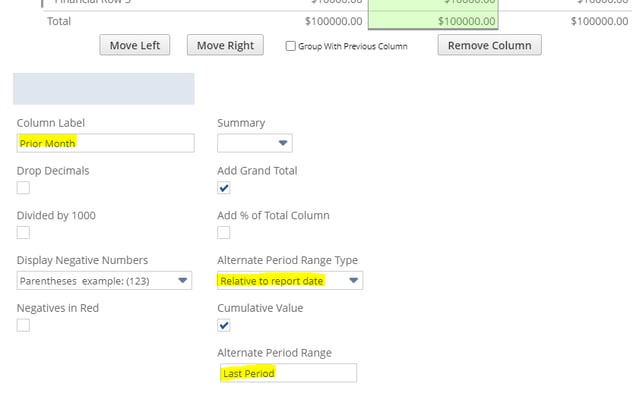
7. On the first Amount (left) field
-
-
- Rename the Column Label to Period Before Prior
- Change the Alternate Period Range Type to Relative to report date
- On the Alternate Period Range, select Period Before Last
-
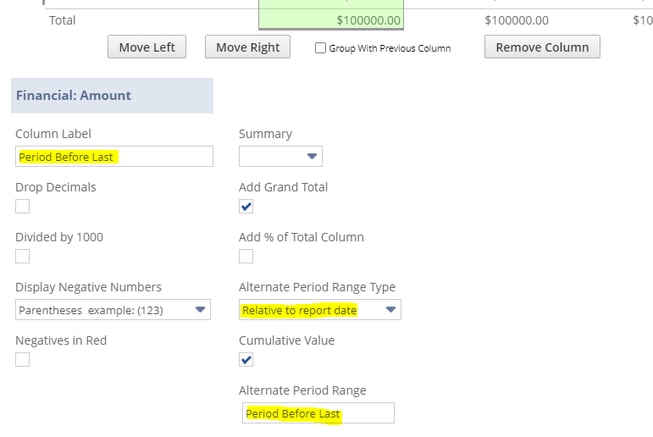
8. Click Save
9. Now you can run this report and change the Period on this page as needed.
-
-
- If you want to make this report a little more dynamic, you can select the END OF filter to Last Period or This Period.
-
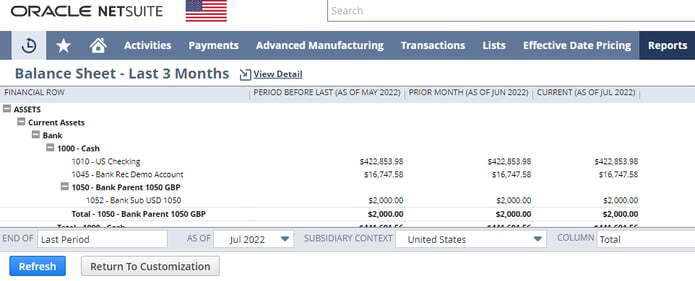
If you need any help with customizing reports and saved searches in NetSuite, feel free to contact Concentrus. Our consultants would be happy to guide you through the process.
About Us
Concentrus is a complete NetSuite solutions provider that guides organizations through how to use NetSuite to reach highly focused business goals and objectives. We provide NetSuite implementation, developer, integration, and customization services to ensure that you have a long-term solution that is tailored to fit your systems, people, and processes.
Read About Our Implementation Methodology
Want more NetSuite Tips and Tricks? Check out our Short & 'Suite videos



