
NetSuite’s Fixed Asset Management Module (“FAM”) is a great tool to manage the full life of an asset. It gets a little tricky when you load in assets at mid-life. Several things can throw off your balances and values. Let’s say it’s been a few months since you’ve implemented the FAM module and you’ve run a few deprecation transactions with the module. You notice that the cumulative deprecation from your asset records do not match the cumulative depreciation on your Balance Sheet. Below are a few tips on how to troubleshoot and fix the issue.
How can you fix the Net Book Value (“NBV”) on the asset record without impacting your Balance Sheet?
- Confirm the cumulative depreciation amount is correct on your Balance Sheet.
-
- If it is not correct, you will need to do a Revalue Transaction to correct it. Please contact us if you need help processing a Revaluation.
-
- Once you confirm, there a few places you want to look at to tie your NBV.
-
- NBV should be the same in your Asset Record and in your Deprecation History Records.
- NBV should be the same in your Asset Record and in your Deprecation History Records.
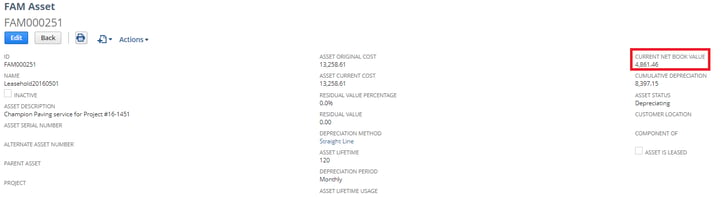

-
- You will notice that the NBV is different when the cumulative depreciation is off.
- To correct this,
-
- Calculate the correct NBV
- Edit each one of the Historical Depreciation records that have a Posting Journal Entry to the correct NBV
- In the FAM Asset Record
-
- Edit the Current Net Book Value field to match the latest Historical Depreciation record with a Posting Journal Entry
- Edit General > Deprecation Active > False
- Save
- Edit Asset Record again and change General > Depreciation Active > True
-
- Now both the Asset Record and latest historical Depreciation record’s NBV matches
- As Administrator, go to Fixed Asset > Setup > System Set up > Click Reset Values
- After Reset Values process is completed, go back to System Set Up > Click Precompute Depreciation Values
- Now your Asset Record cumulative depreciation matches your Balance Sheet. Note: The changes you made to the Asset Record and Depreciation History’s NBV values did not change the cumulative depreciation amounts on the Balance Sheet.
-
If you need any further guidance on FAM troubleshooting, one of our consultants would be happy to help you. Contact Concentrus and ask about our Support Programs.
About Us
Concentrus is a complete NetSuite solutions provider that guides organizations through how to use NetSuite to reach highly focused business goals and objectives. We provide NetSuite implementation, developer, integration, and customization services to ensure that you have a long-term solution that is tailored to fit your systems, people, and processes.
Read About Our Implementation Methodology
Want more NetSuite Tips and Tricks? Check out our Short & 'Suite videos



