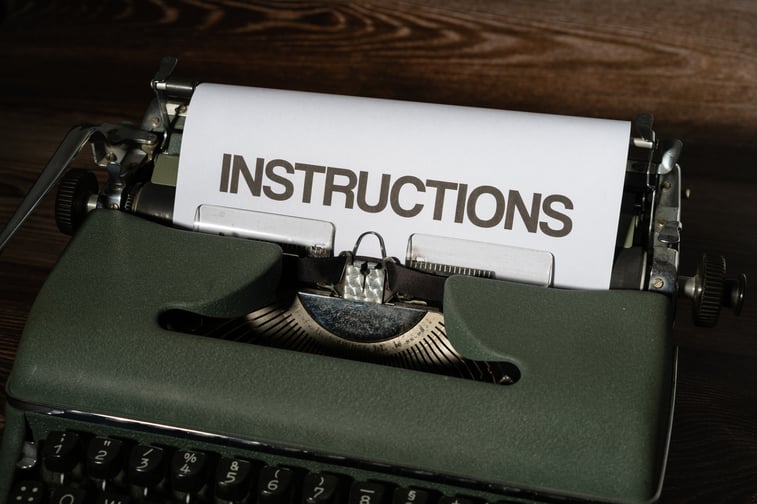
Whenever we get a Net New Implementation, we are often asked, “How do we set up a new user on NetSuite?” Let me show you a couple of ways and some troubleshooting tips for adding a new employee/user. Note: NetSuite users can also include vendors, partners, and customers.
Adding a New Employee/User
Be sure to be logged in as the Administrator.
-
-
- In order to give someone access to NetSuite, you will need to begin by creating an employee record. Go to Lists > Employees > Employees > New.
- Enter the NAME and the EMAIL address. (The email will be the user login)
- Enter the SUBSIDIARY if there are multiple.
Note: You may fill in other fields on the employee/user record as preferred, but this is all that is needed when giving someone access to NetSuite. - Click the Access subtab.
- Check GIVE ACCESS box
- There are 2 options in how you can setup the password:
-
- Check SEND NOTIFICATION EMAIL box – an auto generated email will be sent to setup password OR
- Check MANUALLY ASSIGN OR CHANGE PASSWORD Box, assign a password of your choice, and Check REQUIRE PASSWORD CHANGE ON NEXT LOGIN. Then, send them the following:
-
-
- Use this link: https://system.netsuite.com/pages/customerlogin.jsp?country=US
- Email Login and Password
- Note: You will be required to change your password upon next login.
-
-
-
- Select the Role that you need to assign and click Add. Note: You can select multiple roles under this user without affecting the number of licenses you have.
- When you have finished entering all the information, click Save.
- In order to give someone access to NetSuite, you will need to begin by creating an employee record. Go to Lists > Employees > Employees > New.
-
Troubleshooting Tips
-
-
- Didn’t receive the autogenerated email? Check your Spam folder.
- Want to ensure you get the password set up in the first try? Select option B and have user change their password.
- Make sure all the necessary boxes are checked.
- Didn’t receive the autogenerated email? Check your Spam folder.
-
Bonus Tip: Want to make sure you are not giving out more access than your allotted number of NetSuite licenses?
-
-
- Go to Setup > Company > View Billing Information (scroll all the way down)
- You’ll see Full Licensed Users** look at the difference of CURRENT PROVISIONED QTY and CURRENT USED QTY and you’ll have your number of available users.
-
Now you’re equipped to add a new user, employee, vendor, partner, or customer. Hope this helps and the tips were useful. If you need services for a Net New Implementation or any NetSuite modules such as CRM, WMS, Inventory, Accounting, or many others, check us out at www.Concentrus.com.
About Us
Concentrus is a leading provider of innovative cloud-based enterprise resource planning (ERP) solutions, including NetSuite. Our team of NetSuite experts offers a range of services, including NetSuite price analysis, NetSuite training, and NetSuite integration services.
Our goal is to help businesses of all sizes maximize their investment in NetSuite by providing expert NetSuite cost optimization and implementation strategies. With years of experience as a NetSuite partner, our NetSuite administrators and NetSuite consultants are well equipped to help businesses of all sizes with their NetSuite consulting needs.
Whether you're looking for a NetSuite consultant to help with your NetSuite implementation or you need ongoing NetSuite support, Concentrus is here to help.
Read About Our Implementation Methodology
Want more NetSuite Tips and Tricks? Check out our Short & 'Suite videos


