.jpg?width=757&height=505&name=pexels-andrew-neel-2312369%20(1).jpg)
NetSuite has a great deal of resources that will help you pinpoint the data that you are searching for. The saved search can help you optimize your reporting and analysis especially after a net new implementation or account optimization.
Key Points of a Saved Search
-
-
- A Saved Search allows you to retrieve specific information from your records. You need to specify the Record you want to search. Then, specify the criteria and results information in NetSuite, you will be able to search through your records in NetSuite to extract the information that you want.
- To create a saved search, you will have need to make sure your role has this permission in your NetSuite account.
- After you have defined a saved search, you and other users designated as audience members can access the search by title from the NetSuite saved search menus.
-
Creating a Saved Search
-
-
- Go to Reports > Saved Searches > All Saved Searches > New
- Select the data source you want to include for your saved search (selecting from the different records will only allow you to pick from fields related to the record you choose)
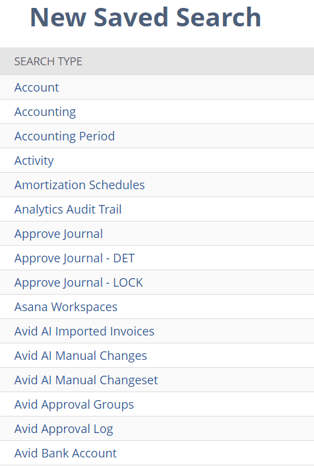
- Name your search with a unique name, phrase, or your initials + name of saved search.
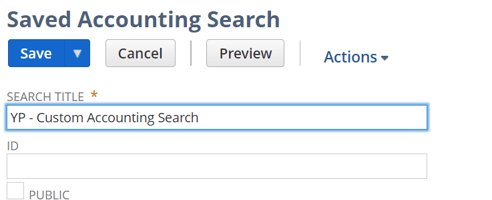
- Specify the criteria (the criteria of the Saved Search filters the results); remember the type of criteria you can filter by will be dependent on the type of saved search you are creating.
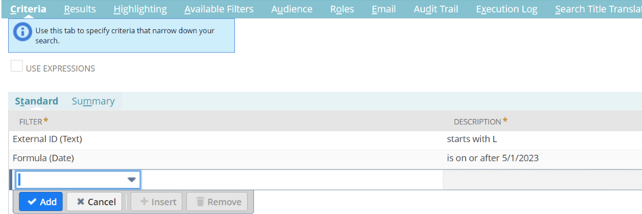
- Specify the results (the results of the Saved Search shows us the columns we want to see)
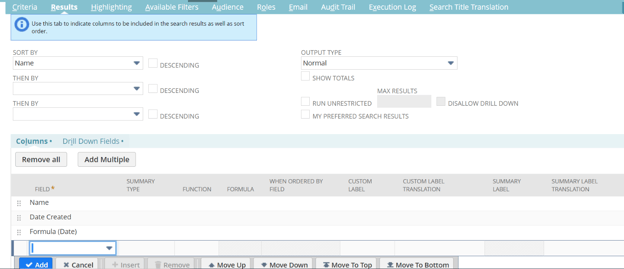
- Click Preview to see the results of your saved search
- Click Return to Criteria. Once you are happy with your new Saved Search, select your settings and click Save.
-
Lastly, you can filter the final result of the saved search even further to help navigate to the pertinent information.
-
-
- To add a new post results filter, go to the Available Filters Tab when creating/editing a Saved Search
- Select the Filter*
- Make sure the Show in Filter Region checkbox is checked off
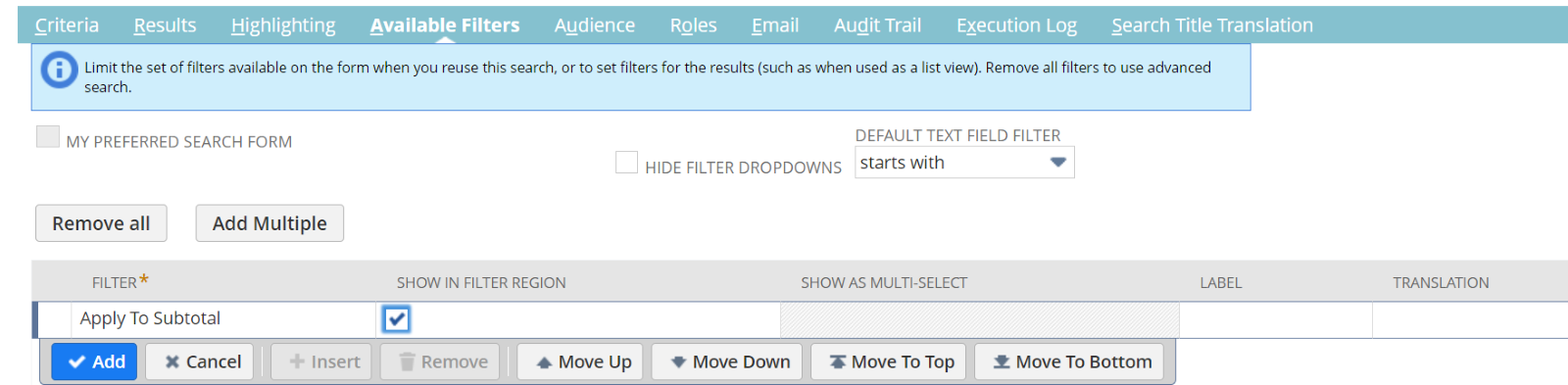
-
If you would like assistance on this or any other reporting, net new implementation, customizations, or optimizations within NetSuite, reach out to your team at Concentrus.
About Us
Concentrus is a leading provider of innovative cloud-based enterprise resource planning (ERP) solutions, including NetSuite. Our team of NetSuite experts offers a range of services, including NetSuite price analysis, NetSuite training, and NetSuite integration services.
Our goal is to help businesses of all sizes maximize their investment in NetSuite by providing expert NetSuite cost optimization and implementation strategies. With years of experience as a NetSuite partner, our NetSuite administrators and NetSuite consultants are well equipped to help businesses of all sizes with their NetSuite consulting needs.
Whether you're looking for a NetSuite consultant to help with your NetSuite implementation or you need ongoing NetSuite support, Concentrus is here to help.
Read About Our Implementation Methodology
Want more NetSuite Tips and Tricks? Check out our Short & 'Suite videos


