
Successful inventory management is a key component in any business, and understanding the challenges and opportunities in this space is critical to developing successful and impactful processes. One of the challenges in this space with regard to Netsuite has been how to effectively manage inventory that should not be sold, or inventory that can be sold but should otherwise be segregated based on specific attributes. Traditionally, part of the challenge is how to prevent this inventory from being allocated to sales orders or how to track inventory items that share the same item number in Netsuite but may have small differences such as packaging.
I have seen several approaches to these challenges, such as creating virtual locations to store defective product and prevent it from being allocated to open sales orders. This method tends to cause issues with inventory costing and may not always be reliable or effective. Fortunately, Netsuite’s Inventory Status feature provides a solution option to help in this space.
Enabling Inventory Status
The first thing we’ll do is enable the Advanced Bin/Numbered Inventory Management feature. You do not have to use bins, but the feature will need to be on in order to utilize inventory statuses.
Using an Administrator role:
-
-
- Navigate to Setup > Company > Enable Features.
- Click the Items & Inventory tab.
- Check the Advanced Bin/Numbered Inventory Management box.
- Check the Inventory Status box.
- Click Save.
-
Creating Inventory Statuses
Once the feature is enabled, you can begin to create the different inventory status records to apply to your inventory. These can be considered buckets we classify inventory which, which allows it to be segregated and used independently of other inventory statuses. Additionally, we can determine whether a given inventory status should be allocated to sales orders. Finally, Netsuite will create a default status of “Good” and apply it to all existing inventory and incoming inventory.
-
-
- Navigate to Lists > Supply Chain > Inventory Statuses > New
- Enter a Name for the inventory status.
- Check or Uncheck the Make Inventory Available for Commitment box.
-
- This directly controls whether the inventory is considered available and can be allocated and committed against open orders.
-
- Enter a Description.
- Click Save.
-
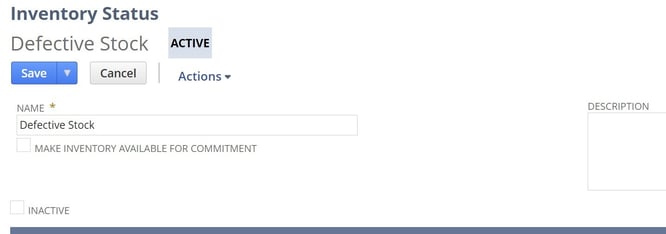
Inventory Status Change
We’ll wrap up this overview by covering the inventory status change functionality offered by Netsuite. Once you’ve created your statuses, you can begin to set those statuses on inbound transactions. However, you can also change the inventory status for existing inventory as follows:
-
-
- Navigate to Transactions > Inventory > Inventory Status Change.
- Enter the Location.
- Enter the Previous Status.
-
- This represents the FROM status.
-
- Enter the Revised Status.
-
- This represents the TO status.
-
- Enter the Item and Quantity.
- Click Save.
-
After saving, Netsuite will create a non-GL impacting transaction to record the change. You can validate the status change by navigating to the item record and reviewing the inventory detail tab and clicking the inventory statuses subtab. From here, you can review how your inventory is distributed across the various inventory statuses you have setup.
About Us
Concentrus is a leading provider of innovative cloud-based enterprise resource planning (ERP) solutions, including NetSuite. Our team of NetSuite experts offers a range of services, including NetSuite price analysis, NetSuite training, and NetSuite integration services.
Our goal is to help businesses of all sizes maximize their investment in NetSuite by providing expert NetSuite cost optimization and implementation strategies. With years of experience as a NetSuite partner, our NetSuite administrators and NetSuite consultants are well equipped to help businesses of all sizes with their NetSuite consulting needs.
Whether you're looking for a NetSuite consultant to help with your NetSuite implementation or you need ongoing NetSuite support, Concentrus is here to help.
Read About Our Implementation Methodology
Want more NetSuite Tips and Tricks? Check out our Short & 'Suite videos


