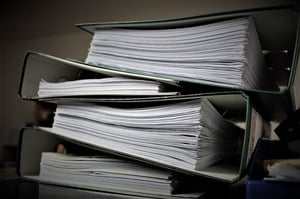
Mass Updates
To access the mass updates user interface in NetSuite, navigate to Lists > Mass Update > Mass Updates. Once you have selected your desired update and record type, you can define the criteria for the records to update. The list of records that will be impacted by the mass update is determined by the specific fields and values that are set up on the Criteria tab, which is identical to setting criteria for saved searches:
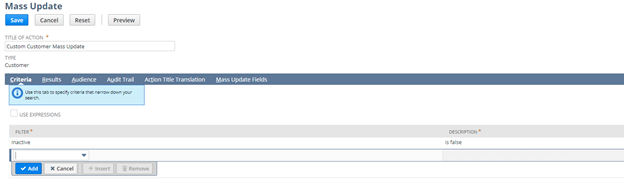
Once you’ve identified which records should be updated on the Criteria tab, you must next define what updates will be made on the Mass Update Fields tab. You can make updates to more than one field at a time and can either set a static value or use a formula to set a dynamic value:
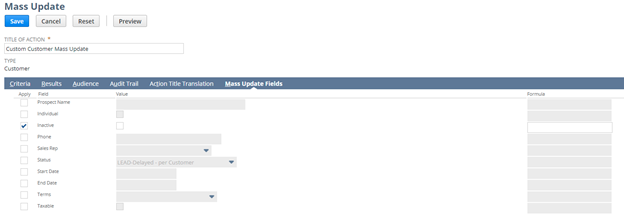
After setting up the Mass Update fields, set a name for your mass update and click Save. A list of all qualifying results will load, which gives you an opportunity to review the records and validate the results prior to running the update. If the results appear as expected, click the “Perform Update” button to initiate the mass update.
One of the biggest benefits of using a mass update is that there is no need to create a template. You are able to indicate which records need to be updated at the same time as defining the changes to be made without using an external file. Additionally, mass updates can be saved and run automatically on a schedule, which makes them ideal for managing changes that need to occur at a regular interval.
Mass updates are allowed on header-level fields only and not all fields are accessible for updates. This is a key distinction between the two methods for updating, as any line-level updates and/or updates to fields not accessible via mass update will require the use of a CSV import.
Practical Examples of Mass Updates
- Inactivating customers with a Last Purchase Date of over two years ago
- Reassigning customers to different sales reps
- Updating approval limits on employee records
- Changing supervisors on employee records
- Setting newly-added custom fields on existing records of any type
- Updating class on item records
CSV Imports
To access CSV imports, navigate to Setup > Import/Export > Import CSV Records. Select the Import Type and Record Type, then upload your prepared CSV file.

CSV imports can be used for adding new data, updating existing data, or adding new data and updating existing data simultaneously from a single file. For the purposes of this post, we’ll focus solely on updating existing data. Select the Update option:
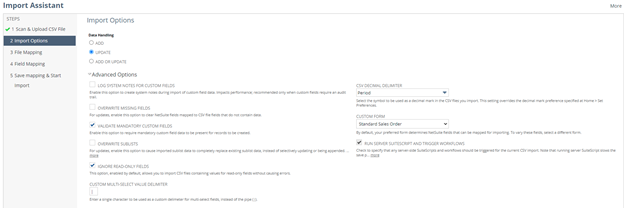
Finally, create the mappings between the columns in your CSV file and the corresponding fields in NetSuite. You can also set default or null values for fields not included in your CSV file within the mapping UI.
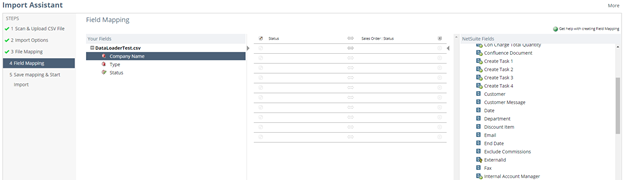
Upon completion of the mapping, you have the option to save and run or simply run the import without saving. Saving the import allows you to reuse the mapping and/or share it with other users, which is convenient for recurring updates.
The major benefit of CSV imports is the ability to make changes that are not supported by the Mass Update tool, specifically line-level changes and fields that are not accessible via Mass Update. Another advantage of CSV imports is that CSV files can be created using VLOOKUP and other formulas in Excel. This makes preparing files for even the most complex updates considerably easier and reduces the risk for errors in your data.
The downside of using a CSV import is that it does require an external file, which means that it cannot be scheduled like a mass update. A user will need to prep the template and trigger the CSV import manually each time it needs to run. Additionally, creating the initial template and CSV mapping often takes a bit of trial and error, especially for users who are new to NetSuite.
Practical Examples of CSV Imports for Updates
- Updates without consistent logic that cannot be defined using a formula (i.e. changing item numbers, changing purchase or sales prices on item records, updating customer email addresses, etc.)
- Changing prices on open sales or purchase transactions
- Setting transaction lines to closed
- Replacing component items on assemblies, kits, or item groups
Both mass updates and CSV imports are extremely powerful tools that will save you hours compared to manual updates. Leveraging these automated tools also reduces the risk for human error when used carefully, though it is highly recommended to run small tests before triggering large updates to ensure that your changes appear as expected before proceeding. Do you have questions about running mass updates or CSV imports in NetSuite? Contact Concentrus today to discuss your needs with one of our NetSuite experts.
About Us
Concentrus is a complete NetSuite solutions provider that guides organizations through how to use NetSuite to reach highly focused business goals and objectives. We provide NetSuite implementation, developer, integration, and customization services to ensure that you have a long-term solution that is tailored to fit your systems, people, and processes.
Read About Our Implementation Methodology
Want more NetSuite Tips and Tricks? Check out our Short & 'Suite videos



