
In a previous blog, we reviewed the Netsuite WMS wave release feature which offers a powerful tool for managing warehouse fulfillment activities. In this blog, we’ll further extend the concepts we’ve learned so far and step into wave automation.
The reality is time is money, and a warehouse manager may simply not have the time to manually release waves out to the warehouse. That time may be better spent focusing on driving warehouse metrics and process improvements. Fortunately, Netsuite WMS allows us to automate the wave release process and help us save some valuable time. Let’s take a look at how to do this using wave release schedules.
There are two ways to access the wave release schedule screen:
-
- Using the WMS Warehouse Manager role, navigate to WMS Outbound > Wave > Schedule Wave Release > New.
- On the Global Search bar, type Page: New WMS Wave Release Schedule.
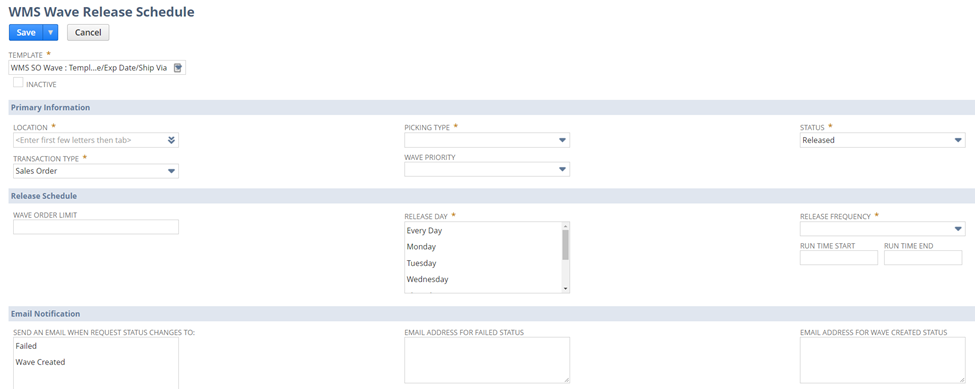
Figure 1: The WMS Wave Release Schedule screen, with available field settings.
We’ll be presented with the WMS Wave Release Schedule screen. At a fundamental level, the wave release schedule screen uses the wave template and field settings to determine what orders to release, how to release them, and when to release them. The process is as simple as settings the following fields:
-
- Wave Template
-
- Netsuite will run the underlying saved search to identify the orders to be released.
-
- Location
- Transaction Type
-
- Available options include Sales Order or Transfer Order.
-
- Picking Type
-
- Available options include Single Order, Multi-Order, and Bulk Picking.
-
- Wave Priority
-
- Options range from 1 to 9, with 1 being highest priority and 9 being lowest priority.
-
- Status
-
- Available options include Pending Release and Released.
-
- Wave Order Limit
-
- Netsuite will limit the number of orders released based on the number entered here. Otherwise, Netsuite will release all orders identified by the wave template.
-
- Release Day
-
- Days of week to run this schedule.
-
- Release Frequency
-
- How often this wave release schedule should run.
-
- Run Time Start & Run Time End
-
- Enter when this release schedule should start running and when it should end. Keep in mind, actual run times may vary based on number of concurrent jobs running in the system.
-
- Email Notification
-
- To support troubleshooting, you can specific an email address to be notified when a wave fails to generate, or when a wave is created.
-
- Click Save.
- Wave Template
Once a wave release schedule is created, execution status can be audited through the wave release schedule record, under the Release Status tab.
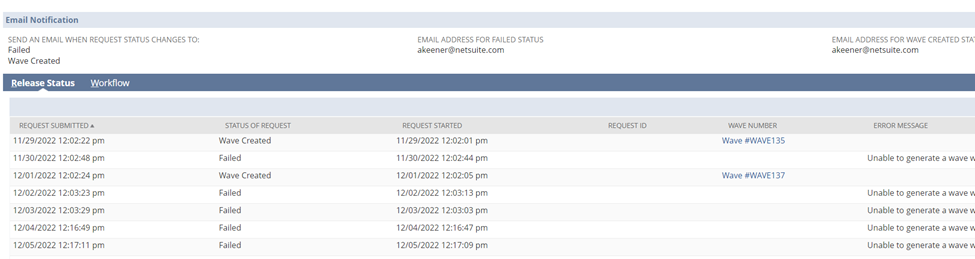
Figure 2: The Release Status tab shows you run history along with corresponding wave records and error messages.
We hope you’ve enjoyed learning about this feature provided by Netsuite WMS. Stick around for additional blogs covering the Netsuite WMS solution and feature sets. We welcome you to reach out with any questions or consulting needs.
About Us
Concentrus is a complete NetSuite solutions provider that guides organizations through how to use NetSuite to reach highly focused business goals and objectives. We provide NetSuite implementation, developer, integration, and customization services to ensure that you have a long-term solution that is tailored to fit your systems, people, and processes.
Read About Our Implementation Methodology
Want more NetSuite Tips and Tricks? Check out our Short & 'Suite videos


