
What is Integration Governance? Integration Governance helps manage the multiple 3rd party integration calls or internal script requests. It is very likely you may run into a concurrency issue if your NetSuite environment is heavily customized with scripts, have several API or EDI connections such as marketplace integrations (Amazon, eBay, HomeDepot, etc), and/or have 3PL connections. NetSuite limits the number of simultaneous calls into NetSuite at one time. When this happens, your call will fail and result in an error.
Calculating your limit is fairly easy. Your limit is governed by your NetSuite Service Tier and how many SuiteCloud License you have. The calculation goes as follows: Service Tier base limit + (# of SuiteCloud License * 10).
Here is the table of the Service Tier and corresponding base limit:
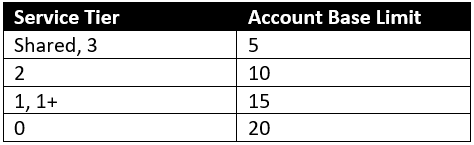
For example, if you have a Service Tier of 3 and you have 2 SuiteCloud license, then you will have a concurrency limit of (2*10) + 5 = 25. This means 25 calls into NetSuite can happen at the same time without an error.
How to improve connections or integrations into NetSuite
- Monitor
-
- the first thing to do is monitor and see if this is an issue/where the issue is occuring. NetSuite provides a couple of areas to monitor this.
-
- For a high-level view of your limits and performance status, go to Setup > Integration > Integration Governance. Here you can quickly see how many outside integrations you have, your concurrency limit, how many concurrency limits have been allocated (will discuss below), and your peak concurrency. Another interesting statistic is how many requests were received and how many were rejected. If the rejected request ratio (Rejected Request / Total Request) is too high then you may want to dig deeper into each integrations’ performance to see where the issue is.
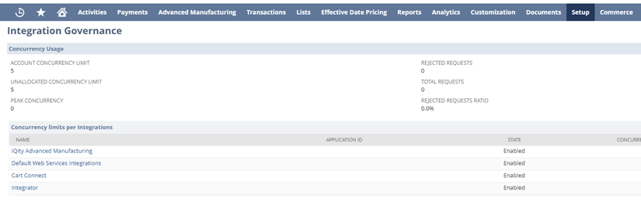
- For a high-level view of your limits and performance status, go to Setup > Integration > Integration Governance. Here you can quickly see how many outside integrations you have, your concurrency limit, how many concurrency limits have been allocated (will discuss below), and your peak concurrency. Another interesting statistic is how many requests were received and how many were rejected. If the rejected request ratio (Rejected Request / Total Request) is too high then you may want to dig deeper into each integrations’ performance to see where the issue is.
- For more detailed review of integration performance, go to Customization > Performance > Concurrency Monitor. This dashboard let’s you dig deeper into the concurrency errors by the day and hour.
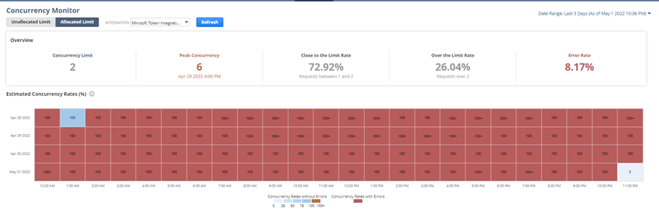
-
- the first thing to do is monitor and see if this is an issue/where the issue is occuring. NetSuite provides a couple of areas to monitor this.
-
|
Governance Type |
Statistic |
Description |
|
All Types |
Concurrency Limit |
Shows the limit of concurrent web services and RESTlet requests you can run. It is based on the service level and SuiteCloud Plus licenses available for your production, sandbox, and release preview accounts. Web services and RESTlet integrations are rejected when you exceed your concurrency limit. |
|
Peak Concurrency |
Shows the highest concurrency count from data based on your selected date range. The tile also includes the date and time of the peak concurrency. |
|
|
Error Rate |
Shows the rate by which your concurrency requests encountered errors. |
|
|
Accounts without Integration-Specific Limits |
Top Integrations with Unallocated Limits |
Lists the integrations that were not allocated with a concurrency limit and which ran the highest amount of concurrent requests. |
|
Accounts with Integration-Specific Limits - Unallocated Limit View |
Top Integrations with Unallocated Limits |
Lists the integrations that were not allocated with a concurrency limit and which ran the highest amount of concurrent requests. |
2. Allocate concurrency limit
-
-
- You can dedicate some of your concurrency limit to specific integrations. In your monitoring if you find that there are some integrations that consistently peak at a certain number of concurrencies, then you may choose to dedicate a certain amount of concurrency limit to that integration. You can do this by going to Setup > Manage Integration, choose the integration, edit, and add number of dedicated concurrency in the Concurrency Limit field.
-
3. Retry
-
-
- Another best practice is to have your developer add a retry step in the code when concurrency error is thrown. This will automatically call NetSuite until there is success. It is good to add some time limit or try limits so that it will not exacerbate the concurrency issue.
-
4. Increase concurrency
-
-
- Another way to improve performance is increase your limit by purchasing more SuiteCloud Plus licenses.
- Another way to improve performance is increase your limit by purchasing more SuiteCloud Plus licenses.
-
Feel free to reach out to us if you would like help reviewing your integration performances. One of our consultants can review and make recommendations.
About Us
Concentrus is a complete NetSuite solutions provider that guides organizations through how to use NetSuite to reach highly focused business goals and objectives. We provide NetSuite implementation, developer, integration, and customization services to ensure that you have a long-term solution that is tailored to fit your systems, people, and processes.
Read About Our Implementation Methodology
Want more NetSuite Tips and Tricks? Check out our Short & 'Suite videos



