
Have you ever wondered if there was an easier way to get a detail report of Undeposited Funds for a previous Date? If you have a lot of transactions that flow in and out of this account, it can be a daunting task if you don’t reconcile this right after month-end close or even if there happened to be back-dated transactions after you month-end bank reconciliation. The following search will help you download a saved search report to solve that issue.
- Navigate to Reports > New Search
- Select Transaction search type
- Click Create Saved Search Button
- Add a Search Title
- On the Criteria Sub-Tab (Filters)
-
- Add Account. Then use the Undeposited Funds account on your system
- Add Subsidiary if necessary
- Add Date as “On or Before” desired date
- The next four fields, you will need to us the sub tables under “Applied To” and “Applying Transaction”
-
- Add Applied To Transaction : Date as “After” desired date (same date as transaction date)
- Add Applying Transaction : Date as “After” desired date (same date as transaction date)
- Add Applied To Transaction : Date is Empty
- Add Applying Transaction : Date is Empty
-
- Then select USE EXPRESSIONS
-
- On the Account row, use And expression
- On the Subsidiary row, use And expression
- On the Date row, use And expression
- Add Double Opening parenthesis on the first Applied To Transaction : Date
- On the Applied To Transaction : Date row, use Or expression
- Add Single Closing parenthesis on the first Applying Transaction : Date
- On the Applying Transaction : Date row, use Or expression
- Add Single Opening parenthesis on the first Applied To Transaction : Date
- On the Applied To Transaction : Date row, use And expression
- Add Double Closing parenthesis on the first Applying Transaction : Date
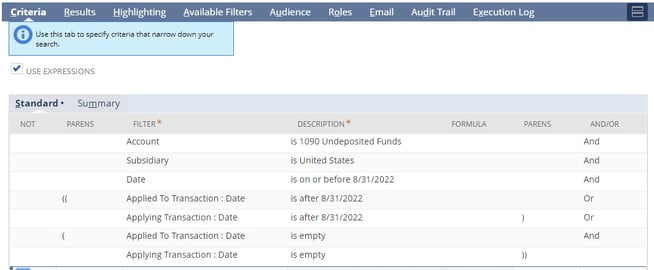
-
-
- On the Results Sub-Tab
-
- Add Date
- Add Type
- Add Document Number
- Add Name
- Add Account
- Add Amount
-
- On the Results Sub-Tab select SHOW TOTALS
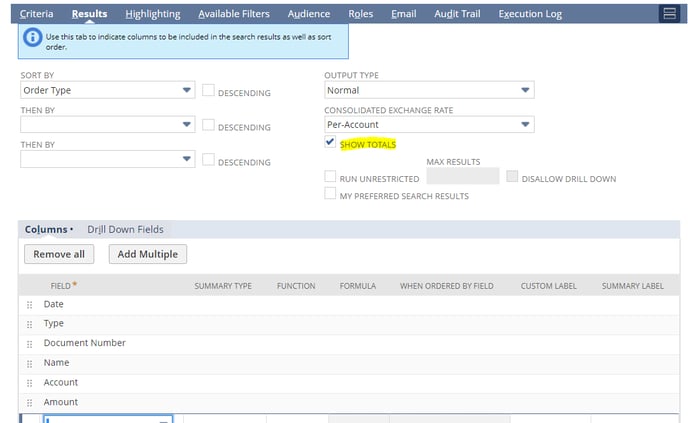
You can now validate this report against your Balance Sheet:
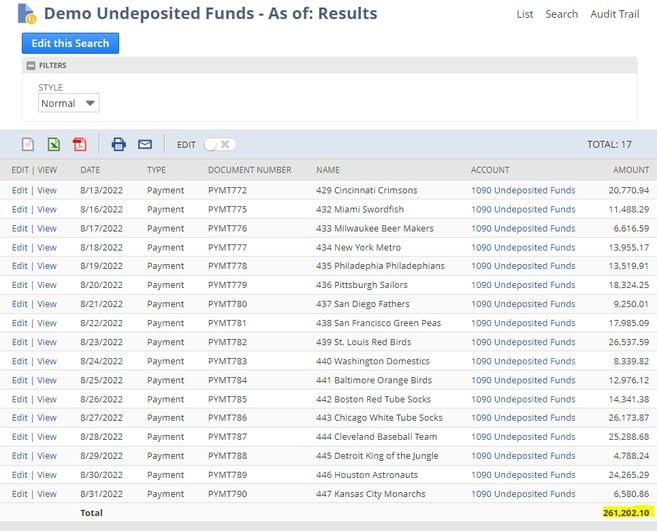
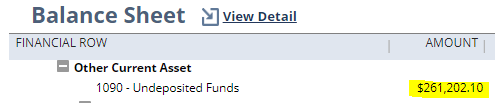
If you need any help with customizing reports and saved searches in NetSuite, feel free to contact Concentrus. Our consultants would be happy to guide you through the process.
About Us
Concentrus is a complete NetSuite solutions provider that guides organizations through how to use NetSuite to reach highly focused business goals and objectives. We provide NetSuite implementation, developer, integration, and customization services to ensure that you have a long-term solution that is tailored to fit your systems, people, and processes.
Read About Our Implementation Methodology
Want more NetSuite Tips and Tricks? Check out our Short & 'Suite videos



