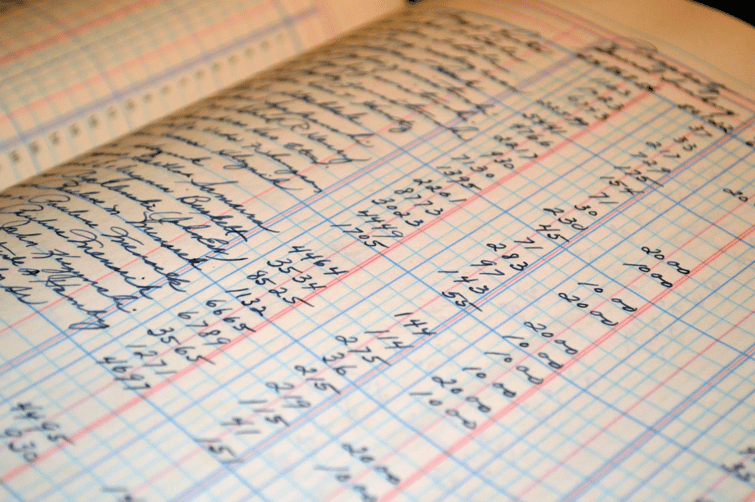
So you are getting ready to implement the Fixed Asset Management (FAM) module in NetSuite. After configurations and set up, you are ready to load your assets. Looking at the Asset Record, you realize there are some additional fields you want to add or some existing fields you want to move around. Below is a quick How To on customizing the Asset Record entry form to best suit your company’s needs.
How to customize the data entry screen for Asset Record:
- Add/change a field in FAM Asset record
-
- Go to Customization > Lists, Records, & Fields > Record Types, find FAM Asset
- Fields Subtab
-
- To Add: Click New Field button and create field
- To change: click on the Field Description and update field
-
-
- Create Custom Segment and Apply to FAM Asset record
-
- Create Custom Segment.
-
- See SuiteAnswers: Creating a Custom Segment SuiteAnswer ID: 43334
-
- Apply Custom Segment to FAM Asset record.
-
- Go to Custom Segment > Application & Sourcing Subtab > Customer Record Types
-
- Find FAM Asset, check the Apply checkbox
-
- Validate Custom Segment is available on the FAM Asset record
-
- Go to Customization > Lists, Records, & Fields > Record Types, find FAM Asset
- Fields Subtab, will list the Custom Segment
-
- Go to Custom Segment > Application & Sourcing Subtab > Customer Record Types
-
- Create Custom Segment.
-
If you need any help with customizing your records in NetSuite, feel free to contact Concentrus. Our consultants would be happy to guide you through the process.
About Us
Concentrus is a complete NetSuite solutions provider that guides organizations through how to use NetSuite to reach highly focused business goals and objectives. We provide NetSuite implementation, developer, integration, and customization services to ensure that you have a long-term solution that is tailored to fit your systems, people, and processes.
Read About Our Implementation Methodology
Want more NetSuite Tips and Tricks? Check out our Short & 'Suite videos



