![]()
 If your business sells physical goods and uses NetSuite as its ERP system, then configuring the way that you fulfill inventory is critical to your daily operations. In the Accounting Preferences menu, there are a number of preferences specifically related to fulfillment that can have a significant impact on how orders are processed. In this post, I’ll discuss each of the options offered and how each effects the fulfillment process.
If your business sells physical goods and uses NetSuite as its ERP system, then configuring the way that you fulfill inventory is critical to your daily operations. In the Accounting Preferences menu, there are a number of preferences specifically related to fulfillment that can have a significant impact on how orders are processed. In this post, I’ll discuss each of the options offered and how each effects the fulfillment process.To access the fulfillment options in the Accounting Preferences section, navigate to Setup > Accounting > Accounting Preferences > Order Management. The Fulfillment section includes the following options:
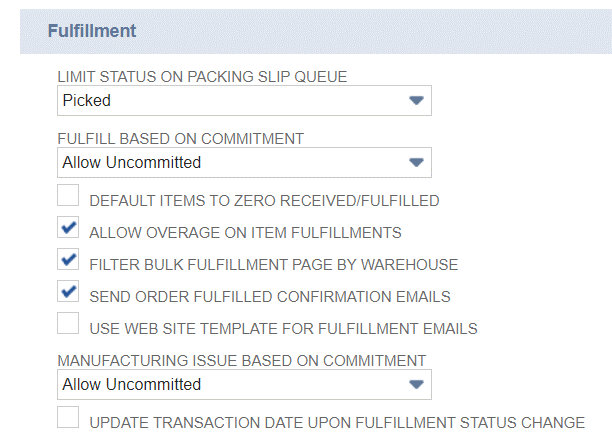
The Limit Status on Packing Slip Queue preference offers two options – Picked or Packed. The value selected here indicates which status will trigger a fulfillment to display in the Print Packing Slip queue, which is accessible by navigating to Transactions > Management > Print Checks and Forms > Packing Slips and Return Forms.
The Fulfill Based on Commitment preference is one of the most important preferences listed, as it directly impacts which orders will be available to be fulfilled. There are three available options – Limit to Committed, Allow Uncommitted, and Ignore Commitment. If you select Limit to Committed, you will only be able to fulfill line items that have a quantity committed and will only be able to fulfill up to the committed quantity. If multiple line items are on an order, only those with a committed quantity will appear on the item fulfillment. If the Allow Uncommitted option is chosen, only items with a committed quantity will be available for fulfillment, however fulfillments can be created for more than the committed quantity (up to but not exceeding the order quantity, unless Allow Overage on Item Fulfillments preference is set). The Ignore Commitment option allows all items on all orders to be fulfilled regardless of commitment status or item availability. The last two options should be used with caution, since they can result in negative inventory values (due to more items being sent than are committed/available), but they can be useful in certain scenarios. Once common use case for Ignore Commitment is for order entry in a retail store setting, where shoppers are in possession of the physical goods that they are buying and should be able to purchase them regardless of the system inventory counts.
The Default Items to Zero Received/Fulfilled preference determines how quantities are displayed when new item fulfillments are created. If this box is unchecked, all items on the fulfillment will be marked to be fulfilled by default with the available quantity (aligned with the Fulfill Based on Commitment preference define previously). A user would have to uncheck any items not being sent. Alternatively, selecting the Default Items to Zero Received/Fulfilled preference will require a user to manually select all items being fulfilled. This preference offers more precise control over what information warehouse staff needs to enter at the time of fulfillment.
The Allow Overage on Item Fulfillments preference determines whether a user can ship more than what was ordered and works in tandem with the Fulfill Based on Commitment preference. If you sell custom items that can have overages that the customer is obligated to accept, then you will need to enable this preference in order to allow shipment of a larger quantity than listed on the sales order.
The Filter Bulk Fulfillment Page by Warehouse preference is for use in multi-location environments and determines whether the list of fulfillable orders is filtered by the selected location in the Bulk Fulfillment user interface. This ensures that only orders allocated to a specific location can be fulfilled from this location via the bulk interface. If you do not set this preference, all fulfillable orders will remain listed regardless of location and will be fulfilled from the selected location when the bulk process is run. This allows you to override the location selected on the sales order via the Bulk Fulfillment UI.
The Send Order Fulfilled Confirmation Emails indicates whether or not you would like the system to automatically generate emails to the address listed on the sales order at the time of fulfillment. The exact trigger for the email is dependent upon a couple of other features/settings, so I recommend reading the field help for this section (accessible by clicking on “Send Order Fulfilled Confirmation Emails”) to understand the various trigger points before setting this preference.
If you use a NetSuite web store (SiteBuilder, SuiteCommerce, or SuiteCommerce Advanced), then the Use Web Site Template for Fulfillment Emails allows you to define whether all fulfillment emails will use the same template or whether web store and non-web store emails will use distinct templates. If you operate multiple websites out of NetSuite, then you will need to clear this checkbox so that you can use distinct templates per web store.
The Manufacturing Issue Based on Commitment preference will only be visible if you are using NetSuite as your manufacturing ERP. Like Fulfill Based on Commitment, this preference has three options – Limit to Committed, Allow Uncommitted, and Ignore Commitment. The options behave exactly the same as I described earlier, however their impact is on the ability to commit inventory for manufacturing purposes (i.e. building an assembly from components) instead of committing items to sales orders.
The final preference in the section is Update Transaction Date Upon Fulfillment Status Change, which determines whether or not the transition of a fulfillment from a Picked or Packed status to Shipped will also trigger the date of the fulfillment to change. This will allow you to ensure that the COGS impact is recognized when the inventory actually leaves your warehouse, but I highly recommend reading about this preference in more detail before enabling it since there can be posting period conflicts in some cases.
Although there are only a few preferences to configure in this section, it’s important to set them appropriately since they can have significant trickle-down impacts. Do you have questions about how to best configure your inventory fulfillment preferences in NetSuite? Contact Concentrus today to discuss your needs with one of our NetSuite experts.
About Us
Concentrus is a complete NetSuite solutions provider that guides organizations through how to use NetSuite to reach highly focused business goals and objectives. We provide NetSuite implementation, developer, integration, and customization services to ensure that you have a long-term solution that is tailored to fit your systems, people, and processes.
Read About Our Implementation Methodology
Want more NetSuite Tips and Tricks? Check out our Short & 'Suite videos




