
If you have a Netsuite Connector and need to export Saved Search results, the saved search export records in NetSuite can be configured to any File Transfer Protocol (FTP). NetSuite Connector uploads the saved search results to the configured FTP. You might be first interested in the Netsuite Connector. What is Netsuite Connector? NetSuite Connector (formerly called as FarApp) allows you to set up data mapping between NetSuite and your ecommerce storefronts, point-of-sale (POS) systems, online marketplaces and third-party logistics providers. By automating the transfer of data, you keep your vital information centralized and eliminate manual data entry, costly errors and delays, data exports and processes managed with spreadsheets and email.
In this blog, I will walk you through generic saved searches to send FTP or Secure File Transfer Protocol (SFTP) feeds. To install Netsuite Connector Saved Search Export, you need to install the bundle.
-
-
- Go to Customization > SuiteBundler > Search & Install Bundles.
- Use the Keywords field to search for NetSuite Connector Saved Search Export or for bundle ID 402066.
- Click the name of the bundle and click Install.
- Please ensure that the Saved Search Export bundle is only installed on the account that is using NetSuite Connector. An export or feed can only be sent by one account at a time.
-
After installing the Saved Search Export bundle, you must create an integration application.
-
-
- Go to Setup > Integration > Manage Integrations > New.
- In the Name field, enter Saved Search Export.
- In the State field, select Enabled.
- In the Authentication subtab, check the User Credentials box.
- Click Save.
- An application ID is created when the integration application is saved. You will need this ID in the next procedure, when you set up authentication credentials in the script.
-
![]()
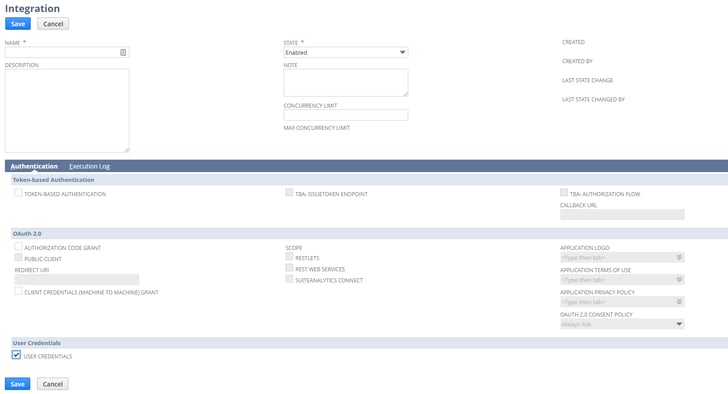
Setting up Authentication Credentials for Using Saved Search Export is only applicable if you are using email and password authentication for NetSuite Connector. If you are using token-based authentication, do not perform this procedure.
-
-
- Go to Customization > Scripting > Script Deployments.
- In the Scripts dropdown, select Saved Search Export Scheduled Script.
- Click Edit on the deployment displayed in the list.
- Click the Parameters tab and enter your email and password (the credentials you use to log in to NetSuite Connector) in the fields.
- In Application ID, enter the ID you copied when creating the integration application.
- Click Save.
- Go to Setup > Company > General Preferences, then click Custom Preferences.
- In the NetSuite Connector Saved Search Export section of the Custom Preferences subtab, enter your credentials and application ID.
- Click Save.
-
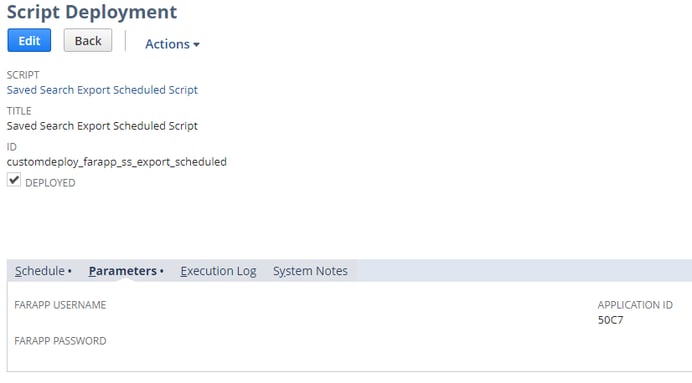
After creating the integration application and setting up authentication credentials, you can create saved search exports to send files or records by FTP.
-
-
- In global search, enter Page: New Saved Search Export.
- Enter the required information about the file you want to save, the search you want to use, and how you want the file to be formatted.
- Use the fields on the Schedule subtab to set the schedule of the export.
- On the FTP subtab, enter the information of the FTP server where you want to send files.
- Click Save.
-
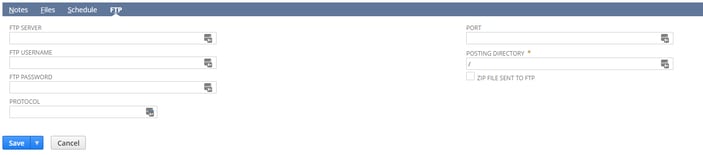
Incorrect directory path is a common cause of the Unable to Connect to the FTP Server Error. If you can connect to the FTP server using a different FTP client with the same credentials, it is possible that the server directory path is incorrect. Slashes and backslashes are common causes of incorrect directory paths. Best practices on using slashes in directory paths are as follows:
-
-
- If the FTP server is running on Windows, the path should only contain backslashes.
- Leading or trailing slashes should be removed.
-
I will cover more about the “Troubleshooting Saved Search Export Errors in NetSuite Connector” in the Short & Suite Video. Any limitations of the FTP, such as connections, permissions, or protocols are controlled by the FTP. The saved search only connects to the designated FTP using the protocols, user credentials, address, and directory that you specify and sends the result to the FTP server. Records generated by the saved search are stored in NetSuite Connector for three days. Before using this feature, ensure that the target FTP or SFTP is supported. Refer to the documentation of the target server or feed and ensure that it supports FTP or SFTP uploads. If it does, know the steps for manually uploading a file through FTP or SFTP and test the upload.
If you want to learn more about NetSuite Connector or need help with Saved Search Export, please contact Concentrus today to discuss your needs.
About Us
Concentrus is a complete NetSuite solutions provider that guides organizations through how to use NetSuite to reach highly focused business goals and objectives. We provide NetSuite implementation, developer, integration, and customization services to ensure that you have a long-term solution that is tailored to fit your systems, people, and processes.
Read About Our Implementation Methodology
Want more NetSuite Tips and Tricks? Check out our Short & 'Suite videos



