
In warehouse operations, a common challenge is how to efficiently manage product code updates to inventory you receive from your vendors. Depending on your business, you may be looking at a considerable number of items to update. These product code updates in turn can require significant effort from your warehouse staff to roll out and can hamper warehouse activities which tend to rely on accurate product barcodes for scanning items quickly and efficiently. To solve this problem, Netsuite WMS offers the concept of a WMS item alias which allows you to associate your internal part number to multiple product codes without having to necessarily relabel your existing product. Adding WMS support for new vendor product codes can be done quickly and easily without impacting overall warehouse efficiency.
Setting up WMS item aliases is simple. Let us walk through an example:
-
-
- A vendor recently updated their product code to H-458-6657 for our internal product code COM001. We have always used their barcode for scanning rather than creating new barcodes with our product number. Now that our supplier has updated the product code, our warehouse operators will have trouble scanning the new barcode. We need a way to quickly update these in WMS so it can recognize the new product code as one associated with our internal part number.
-
Creating a WMS Item Alias
-
-
- Using the WMS Warehouse Manager role, navigate to WMS Configuration > Configure Items > Item Aliases > New.
- Enter the Name for the new item alias.
-
- Note: A Netsuite item record can have multiple aliases, but you should only associate one alias to one item record.
-
- Click Save.
-
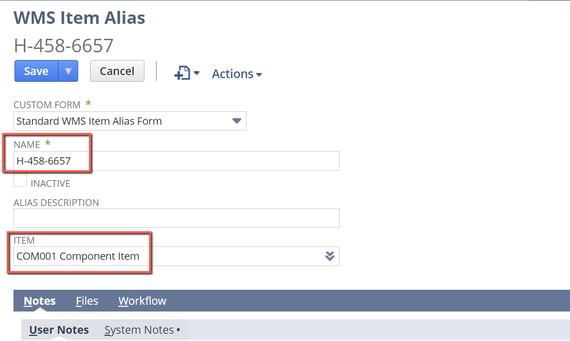
Now, you will be able to start scanning that product code in Netsuite WMS under any of the mobile processes such as picking, bin transfers, cycle counts, receipts, to name a few. As you see here, you can quickly add a multitude of item aliases to help you keep up to date with product code updates from vendor without having to relabel the product to match your internal product codes. This can, in turn, save your warehouse team time and effort by allowing them to focus on other important activities. We hope you found this blog helpful. In future blogs, we will continue to explore how Netsuite WMS can help your business and warehouse options.
About Us
Concentrus is a leading provider of innovative cloud-based enterprise resource planning (ERP) solutions, including NetSuite. Our team of NetSuite experts offers a range of services, including NetSuite price analysis, NetSuite training, and NetSuite integration services.
Our goal is to help businesses of all sizes maximize their investment in NetSuite by providing expert NetSuite cost optimization and implementation strategies. With years of experience as a NetSuite partner, our NetSuite administrators and NetSuite consultants are well equipped to help businesses of all sizes with their NetSuite consulting needs.
Whether you're looking for a NetSuite consultant to help with your NetSuite implementation or you need ongoing NetSuite support, Concentrus is here to help.
Read About Our Implementation Methodology
Want more NetSuite Tips and Tricks? Check out our Short & 'Suite videos


