
In previous posts, I’ve covered some of the ways that both saved searches and workflows can be leveraged to create automatons, enforce business process and controls, and provide proactive updates and metrics, but I haven’t spent much time showing how the two tools can be used together. In this post, I’ll provide an overview of how to create scheduled workflows that trigger based on saved search results and share a few practical examples that show how you can put this functionality into use in your NetSuite environment.
Scheduled Workflow Basics
Since I’ve discussed saved searches in depth in previous posts, I won’t go into too much detail here regarding how to create saved searches. The one critical detail that I will point out is that in order for a saved search to be available when setting up a scheduled workflow, it has to be a search of the same type of record that the workflow will be triggered on. For example, a workflow that is triggering on invoices is a transaction workflow, so the saved search that will be used as a trigger must be a transaction saved search. If you were to create a customer saved search and try to select it on a transaction workflow, it would not be listed in the Saved Search dropdown list.
Start by creating a saved search of the correct type that represents the list of records that you want to perform the workflow action on. This might be a list of customers to email, a list of transactions to change a field on, or a list of items that need to be inactivated. You can use whatever criteria is needed to generate a list that meets your requirements, including standard and custom fields, formulas, and summary values. For the purposes of this article, I’m going to trigger an automatic email to customers who have not ordered in the past 90 days. Since I will be sending an email to customers using a customer workflow, my saved search will be a customer search and the criteria will be Date of Last Order is before ninety days ago and Inactive is false.
Now that my saved search has been configured, I can create the workflow that will generate the emails on a schedule. In the workflow definition, you will need to change the Initiation from Event Based to Scheduled. Once you do, the Schedule interface will appear:
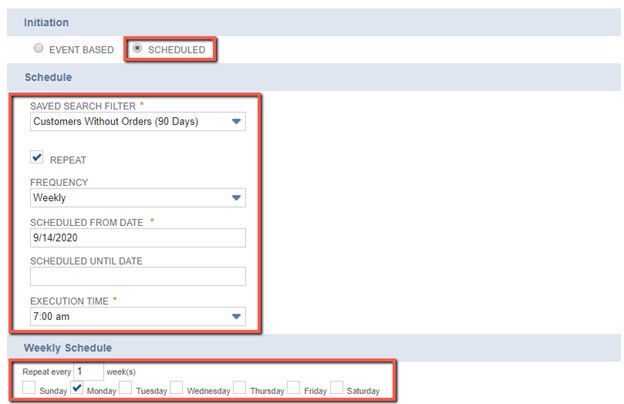
The Schedule section will allow you to select the saved search that will be used to identify qualifying records and set the frequency, start date, end date, and execution time of the workflow. For this example, I’ve set up a weekly email that will trigger every Monday at 7 am to all customers that appear as results in my saved search.
Since my schedule and search are defined within the workflow itself, I don’t need to define either within the Send Email action. I can leave the Trigger On value sent to entry, since the entire workflow will be run on the same schedule for the same records based on what I’ve already defined. The final step is to configure the email details, including the sender, subject line, and body content.
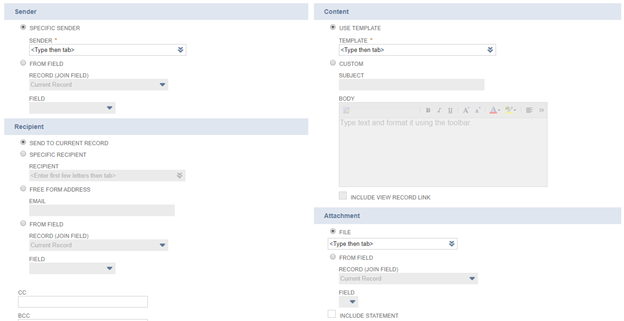
To make this step even easier, I highly recommend creating an email template and selecting the “Use Template” option. I find that the email template editor is more intuitive and is more user-friendly when it comes to adding fields values sourced from NetSuite into your email content. Once you’ve set up the email details as desired, your scheduled workflow will start triggering according to the schedule that you’ve defined.
Nine Practical Applications for Scheduled Workflows Using Saved Searches
Now that we’ve discussed the basics of using saved searches to trigger workflows on a schedule, let’s review nine real-world examples of how you can leverage what you’ve learned to create your own scheduled NetSuite customization.
- Past due invoice reminder emails
- Set up a saved search to identify invoices that are a specific number of days overdue
- Create a workflow that triggers daily and uses the Send Email action to remind customers of their past due invoices and include a copy of the invoice as a PDF attachment
- Automatic customer statement distribution via email
- Set up a saved search to identify customers with an open balance
- Create a workflow that triggers monthly and uses the Send Email action to provide a copy of their current statement as a PDF attachment
- Time entry submission reminders
- Set up a saved search to identify time entries that have not been submitted
- Create a workflow that triggers daily and uses the Send Email action to remind employees to submit their time
- Automatic approval after specified number of days
- Set up a saved search to identify sales orders (or any other desired transaction type that has an approval process) that have been in a pending approval state for a certain number of days (i.e. five days)
- Create a workflow that triggers daily and uses the Set Field Value action to change the Order Status to Pending Fulfillment. If desired, you can also add another action to send an email to the listed sales rep to let them know that the transaction has been automatically approved.
- Inactivate customers after specified amount of time with no activity
- Set up a saved search to identify customers who have not purchased in a certain amount of time (i.e. two years)
- Create a workflow that triggers daily and uses the Set Field Value action to check the Inactive checkbox. If desired, you can also add another action to send an email to the listed sales rep to let them know that the customer has been inactivated.
- Inactivate items with no inventory and no activity within a specified amount of time
- Set up a saved search to identify items with no inventory and no transactions in a certain amount of time (i.e. two years)
- Create a workflow that triggers daily and uses the Set Field Value action to check the Inactive checkbox. If desired, you can also add another action to send an email to the purchasing team to let them know that the item has been inactivated.
- Automatically close RMAs after specified amount of time
- Set up a saved search to identify RMAs that are still in Pending Receipt status after a certain amount of time (i.e. 30 days)
- Create a workflow that triggers daily and uses the Set Field Value action to set the Status to Closed. If desired, you can also add another action to send an email to the customer to let them know that their RMA has been closed.
- Automatically close support cases after specified amount of time
- Set up a saved search to identify cases that have been awaiting a customer response for a certain amount of time (i.e. 5 days)
- Create a workflow that triggers daily and uses the Set Field Value action to set the Status to Closed. If desired, you can also add another action to send an email to the customer to let them know that their support case has been closed.
- Quote expiration reminders
- Set up a saved search to identify quotes that are in Open status and have an approaching expiration date (i.e. 7 days from today)
- Create a workflow that triggers daily and uses the Send Email action to remind customers of their open quote and include a copy of the quote as a PDF attachment. If desired, you can also add another action to create a task for the listed sales rep to prompt them to follow up with the customer before the quote expires.
For the purposes of this article I’ve tried to keep my examples fairly universal, but I’ve seen hundreds of unique applications for scheduled workflows triggered using saved searches in various NetSuite environments. Once you’ve spent some time getting comfortable with the basic concepts and configuration process, you’ll find that you can easily set up a scheduled workflow to automate a manual process or generate proactive notifications in as little as 30 minutes. Want to learn more about scheduled workflows in NetSuite, or get guided support on creating one of the workflows described in this post from one of our NetSuite experts? Contact Concentrus today to discuss your workflow needs.
About Us
Concentrus is a complete NetSuite solutions provider that guides organizations through how to use NetSuite to reach highly focused business goals and objectives. We provide NetSuite implementation, developer, integration, and customization services to ensure that you have a long-term solution that is tailored to fit your systems, people, and processes.
Read About Our Implementation Methodology
Want more NetSuite Tips and Tricks? Check out our Short & 'Suite videos



