
The Inventory Count feature supports improved tracking of inventory and tighter control over assets. When this feature is enabled, you can enter regular periodic counts of on-hand item quantities to maintain inventory accuracy. Keeping an accurate item count can help reduce required safety stock, which lowers your overhead costs.
After you have enabled inventory count (Setup > Company > Enable Features > Items & Inventory > Check the Inventory Count box) and set up preferences (Setup > Accounting > Accounting Preferences > Items/Transactions > Select Default Inventory Count Account), define the Next Count Date and your intended Count Interval in days on an item record. NetSuite then uses this information to calculate when that item needs to be counted.
You can create an inventory count in two ways. In this blog, I will walk you through how to manually create an individual inventory count for an item. To create manual inventory counts:
- Go to Transactions > Inventory > Enter Inventory Count.
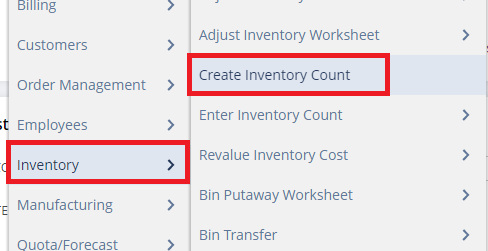
- Select a location.
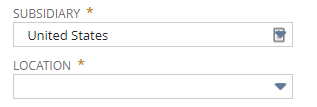
- Optionally enter a reference number for this transaction.
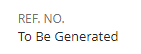
- Verify or select a date for this transaction.

- Choose an account to post inventory count variances to. This is generally an expense account. You can choose an account to show in this field by default.

- If you track departments or classes, optionally select them. (Note that this Class field is distinct from the inventory classification used for calculated inventory counts.)
- Optionally enter a memo for this transaction. Later you can search for this transaction using the text in this field.
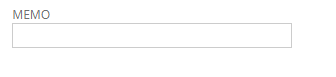
- On the Items subtab, choose an item to count.
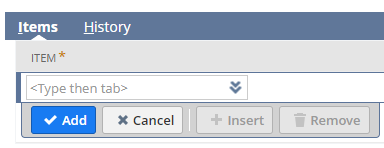
- Verify or select the bin for this item.
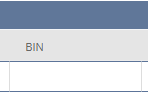
- Verify or select the unit for this item.
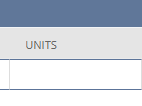
- Optionally enter a memo for this line item.

- Click Add.

- Repeat these steps for each item you want to count.
- Click Save.
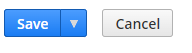
When you click Save, the inventory count transaction is recorded, but not started. After an inventory count is on record, it has an Open status and is a non-posting transaction.
To edit an inventory count:
- Go to Transactions > Inventory > Enter Inventory Count > List.
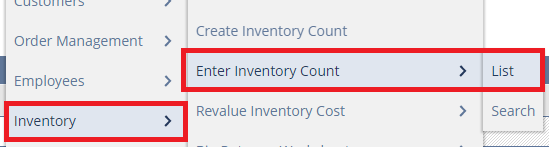
- Click Edit next to the count you want to change.
- Make necessary edits to the record.
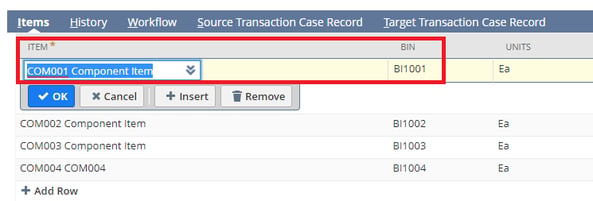
- Click Save.
After an inventory count is created, click Start Count on the record to begin the process. NetSuite takes a snapshot of the on-hand count of the items to be counted. After a manual count of items has been completed in the warehouse, the count data can be entered in NetSuite using the Inventory Count form. Click Edit on the count and enter the number of items on hand. You can edit and change the count data on a count form multiple times until the count is marked Complete. When the inventory count transaction status is set to Started, a snapshot of the inventory on hand quantity is taken from the system for comparison. If you continue to process inventory changes while the counting activities are occurring, please note these changes. Please include these changes when you enter the Count Quantity into the inventory count transaction. A completed count can be reviewed to be approved or rejected. A rejected count must be counted again by the warehouse manager. An approved count generates variances to account for any quantity differences between the original snapshot and the final count.
Counting your inventory gives you more information for demand forecasting. Better planning leads to optimized stock levels, meaning less revenue lost. If you want to learn more about how Netsuite Inventory Cleanup and Reconciliation can help your distribution business, contact Concentrus today to discuss your needs.
About Us
Concentrus is a complete NetSuite solutions provider that guides organizations through how to use NetSuite to reach highly focused business goals and objectives. We provide NetSuite implementation, developer, integration, and customization services to ensure that you have a long-term solution that is tailored to fit your systems, people, and processes.
Read About Our Implementation Methodology
Want more NetSuite Tips and Tricks? Check out our Short & 'Suite videos



